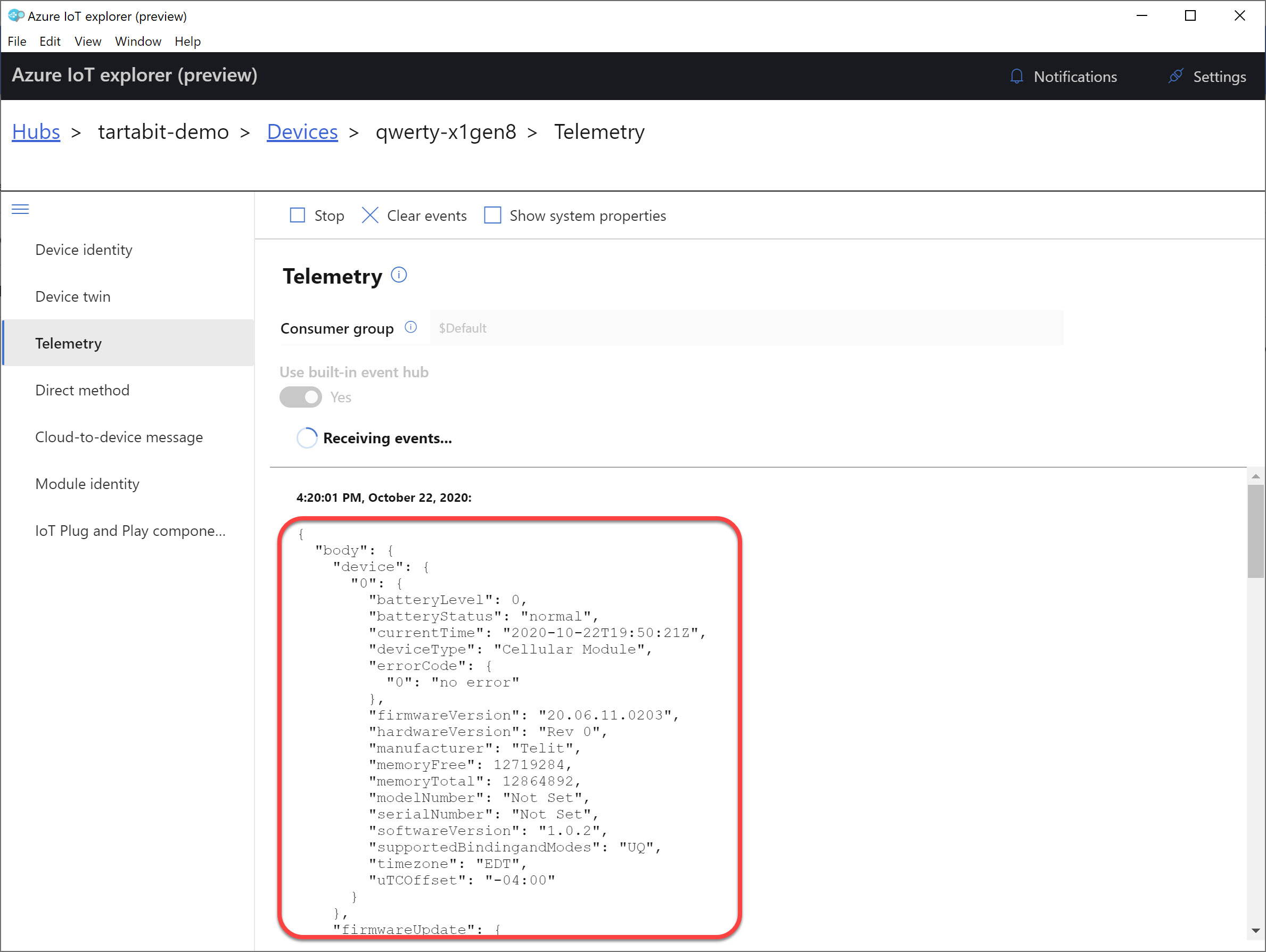¶ LORA to Azure IoT Hub
This guide will walk you though integrating a LORA device to Azure IoT Hub using solution templates. This guide involves importing multiple solution templates depending on which LORA network server you are using and what device type you are looking to integrate.
Before starting this guide, be sure to read the deep dive here: LORA-to-AzureIoT
¶ Pre-requisites
- Account on Tartabit IoT Bridge.
- Access to a Microsoft Azure subscription.
- LORAWAN device communicating to one of the following network servers:
Chirpstack,Everynet,Helium, orLoriot. - Information to create a decoder for your sensor.
¶ Details of this guide
- In this guide you will:
- Create a new Azure IoT Hub.
- Retrieve the credentials needed to connect to your Azure IoT Hub.
- Import the basic solution template, this will create the Azure IoT service connector, and the basic triggers for processing LORA data.
- Connect a LORA Network Server to the IoT Bridge
- Connect a LORAWAN device
- Verify that the device is properly reporting into the Azure IoT Hub.
¶ 1. Create an IoT Hub in Azure
If you already have an IoT Hub, you can skip this step.
For a detailed walkthrough from Microsoft, check out the following link:
https://docs.microsoft.com/en-us/azure/iot-hub/iot-hub-create-through-portal
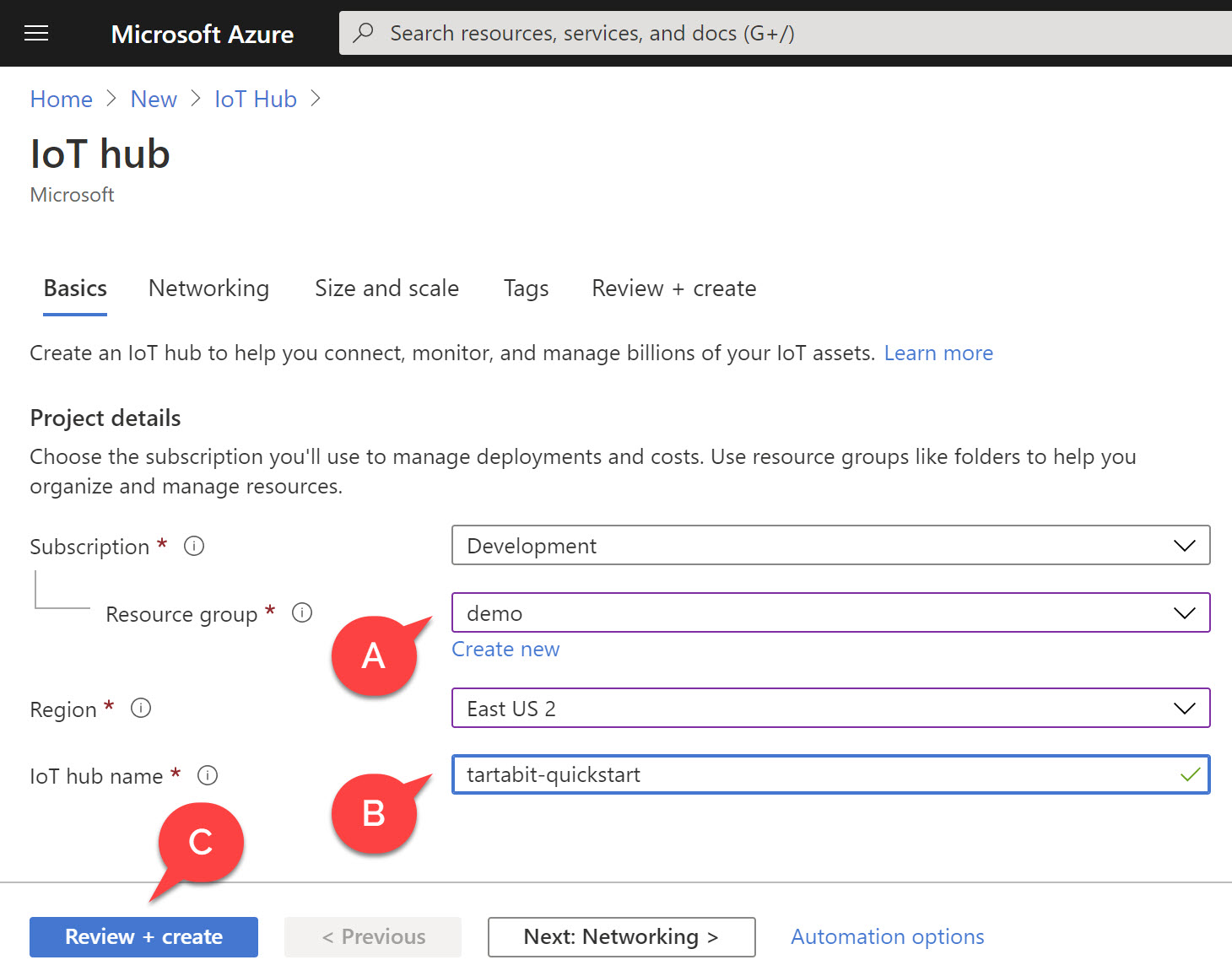
- A: Select an existing resource group or create one.
- B: Provide a unique name for your IoT Hub.
- C: You can skip the other tabs and create a new Hub.
¶ 2. Retrieve your IoT Hub connection string
- Navigate to your new Azure IoT Hub.
- Click Shared Access Policies.
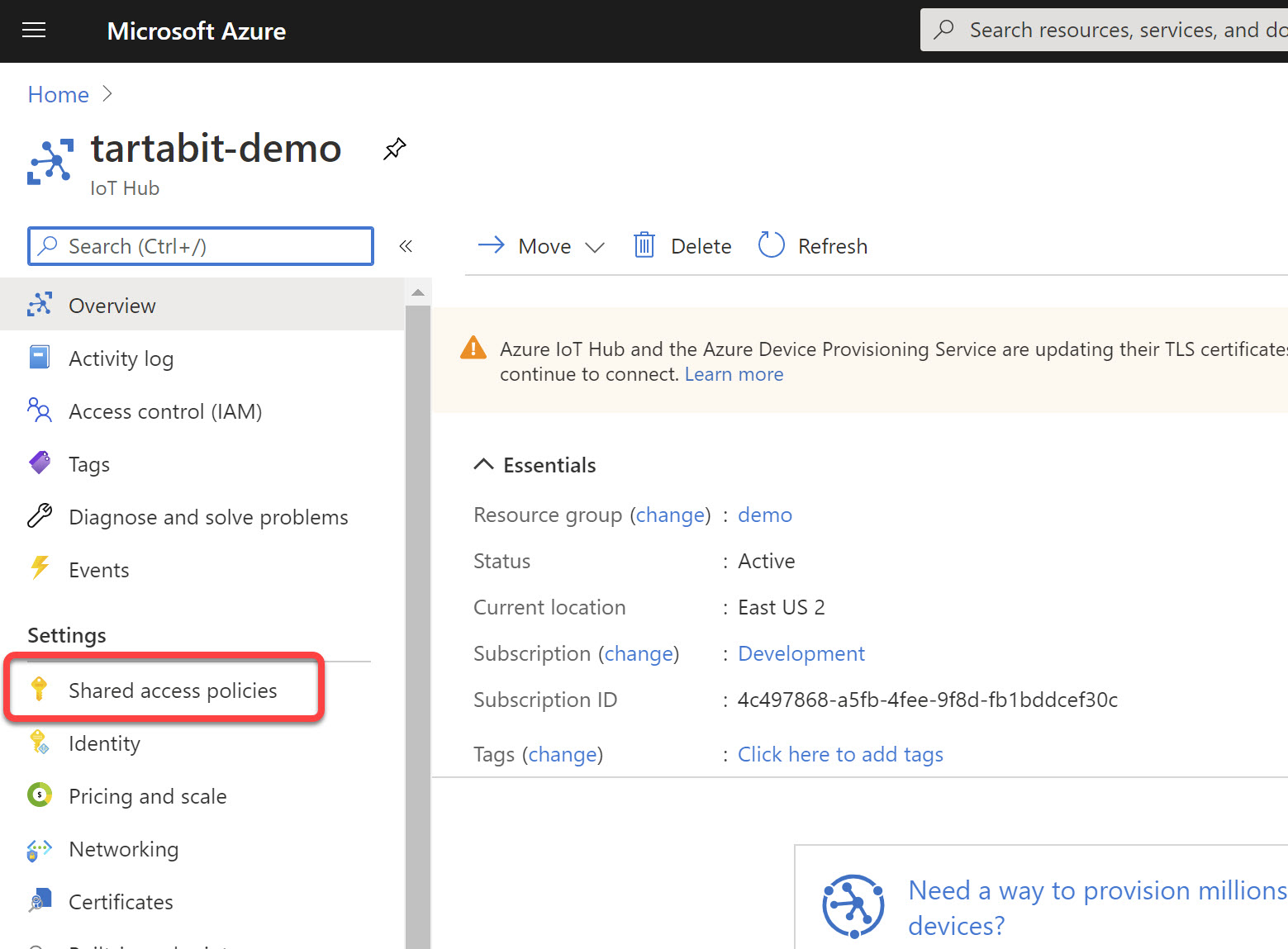
- Select iothubowner (this is required because the IoT Bridge will automatically provision devices in the IoT Hub as they are needed).
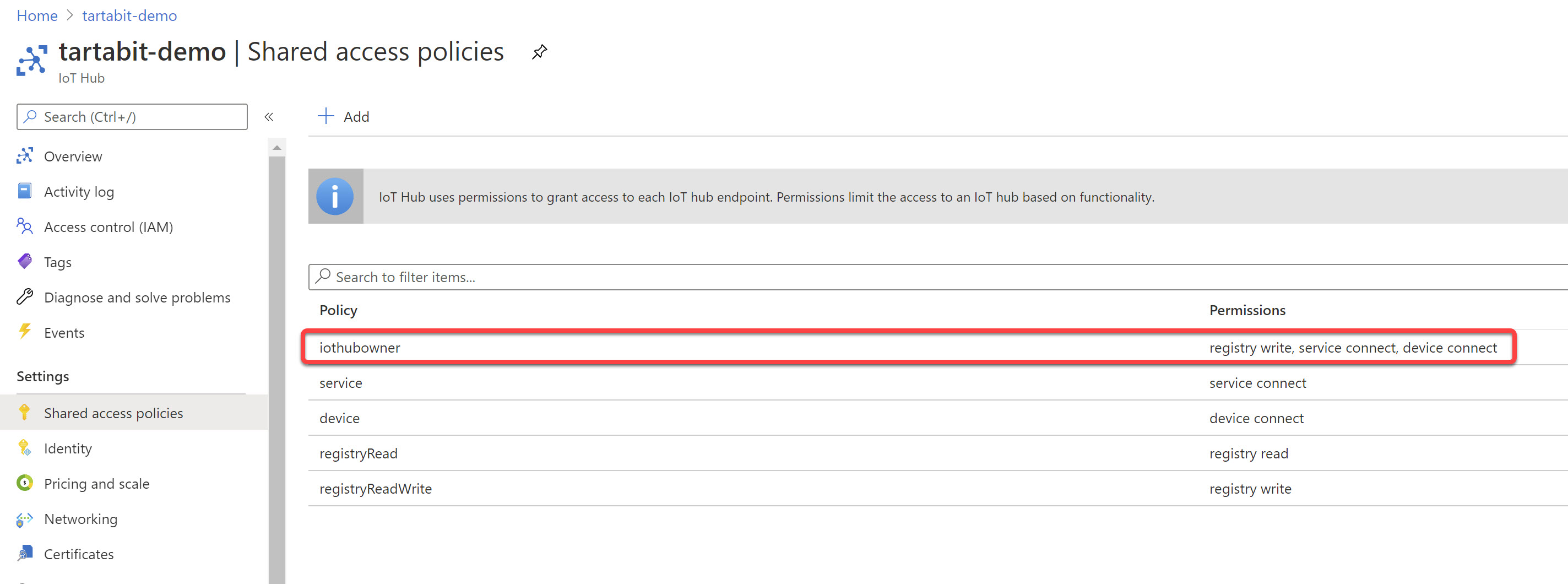
- Copy the Connection string - primary key value and save it for later.
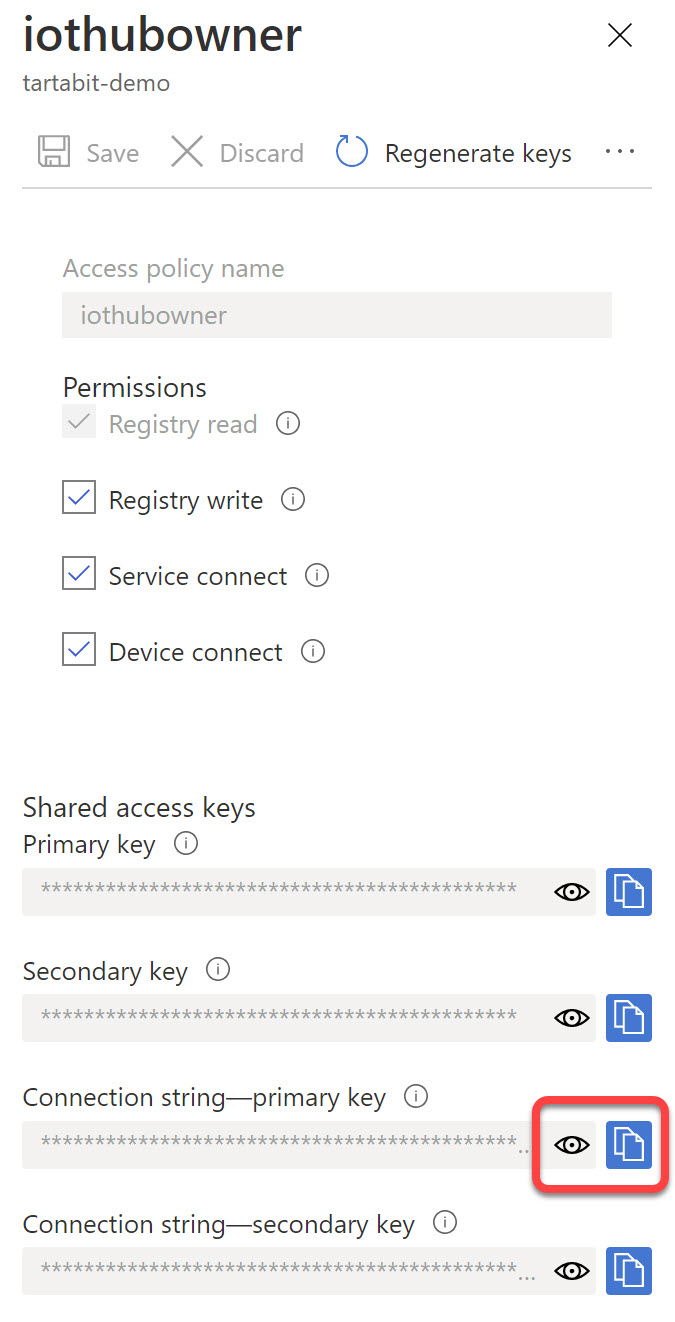
¶ 3. Configure the LORA Network Server
Depending on which LORA Network Server you are using, follow the relevant guide to configure your server.
- Chirpstack Create an HTTP Connector to interface with a Chirpstack LORA Network Server.
- Everynet Create an HTTP Connector to interface with a Everynet LORA Network Server.
- Helium Create an HTTP Connector to interface with a Helium LORA Network Server.
- Loriot Create an HTTP Connector to interface with a Loriot LORA Network Server.
After configuring the LORA Network Server, continue to the next step.
¶ 4. Import the basic solution template
Follow the steps below to import the solution template:
-
Click Solution Templates at the bottom of any page.
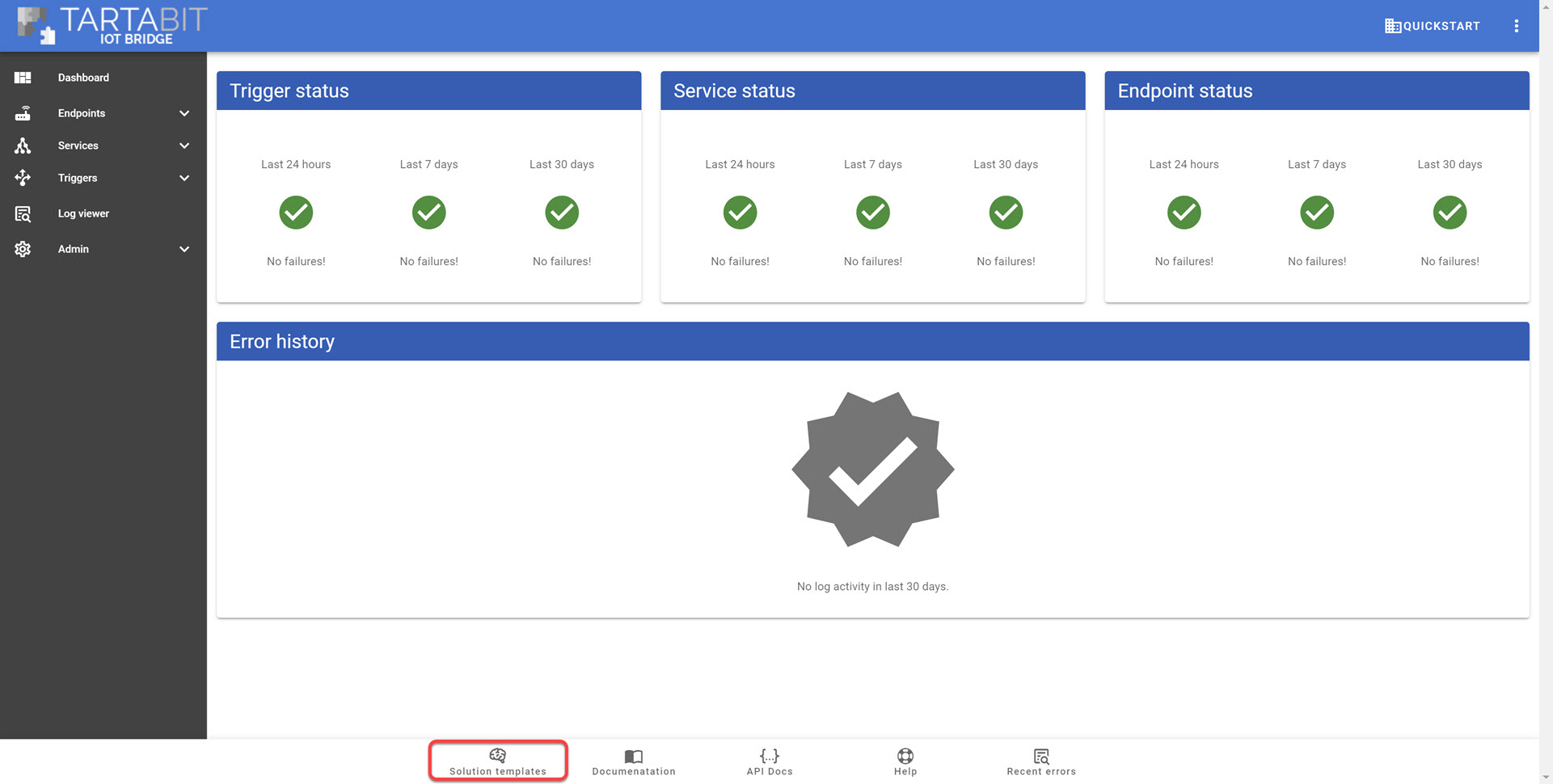
-
Find the LORA to Microsoft Azure IoT Hub template and click Import.
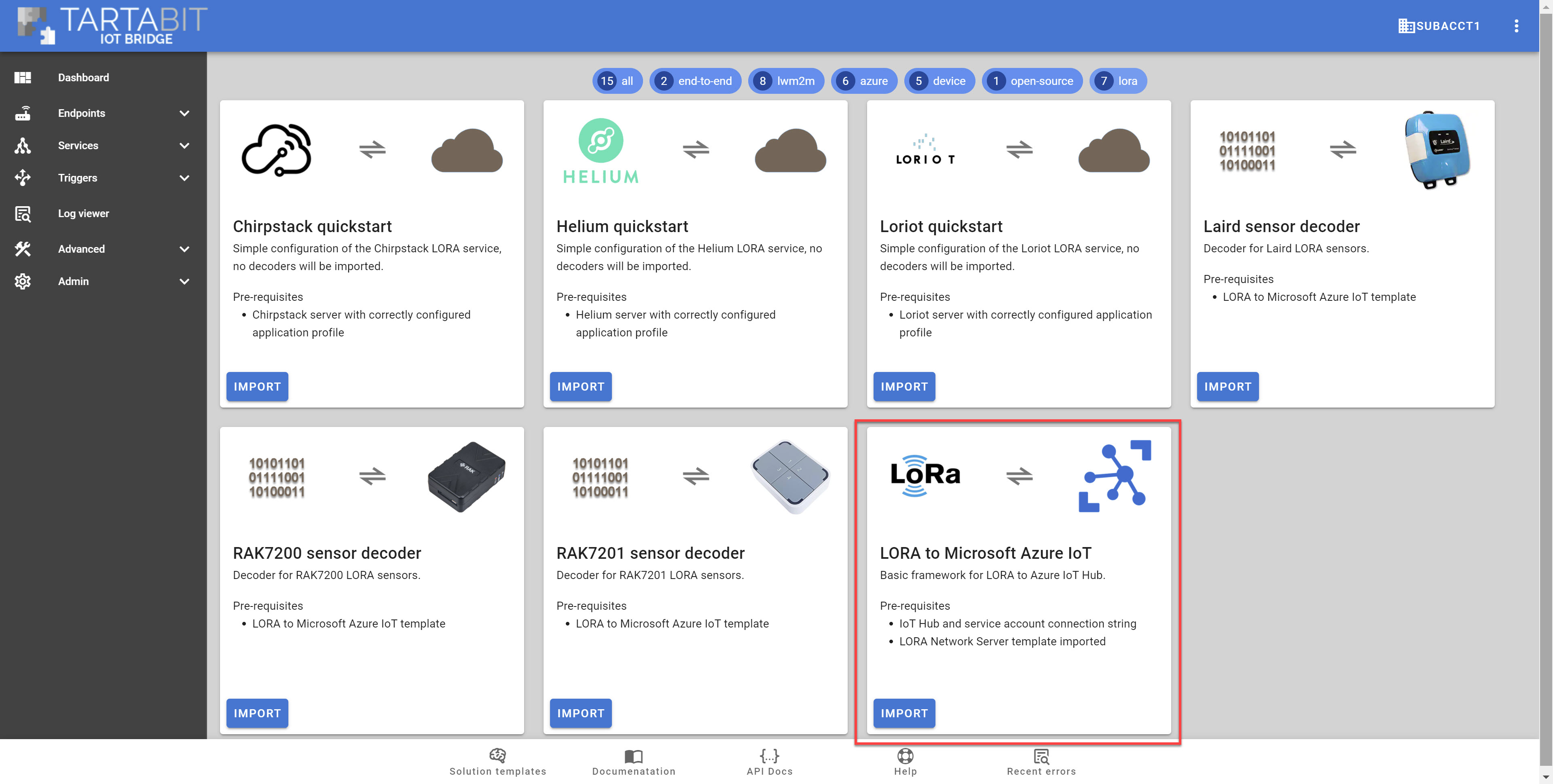
-
Follow the instructions below to import the template:
- Enter the Azure IoT Hub connection string that you previously saved in Step #1.
- Select the option to Start Triggers this will automatically start all of the new triggers upon import.
- Click import when finished.
¶ 5. Configure decoders for your LORA sensors
There are several ways to configure decoders for your LORA sensors, you can select from the following:
¶ Use a pre-configured decoder solution template
There are several templates already available for common devices, and new ones are being added as needed. Check out the solution templates and filter on LORA and Device and import these templates.
- The pre-configured decoders are written to work with the
LORA to Azure IoT Hubtemplate, after importing them you do not need to modify the triggers. - You MUST modify the
Decode Sensor Datatrigger to add logic to route to the decoder. You can see a sample commented out that shows how to route based on ports.
¶ Write a custom decoder trigger
The trigger scripts use a javascript runtime, you can decode the payload in the script. Check out the Decode Sample Data trigger for an example of where to start. Here are the key considerations when creating a custom decoder:
- Your goal is to decode the binary data (that comes in as a base64 encoded string) and output a javascript object that can be further processed.
- You can generally copy/paste decoders written for TTN into the triggers, this can accelerate development by re-using pre-existing scripts.
¶ Each decoder must be given a unique filter and added to the Decode Sensor Data trigger
Each decoder trigger must be given a unique filter based on the key for the generic event. This is to ensure that you can route events from the LORA Message Router trigger to the correct decoder. Additionally, you must add logic to the LORA Message Router trigger to route traffic to your decoder. The most common way to manage multiple different sensor types is to ensure they are publishing on separate data ports.
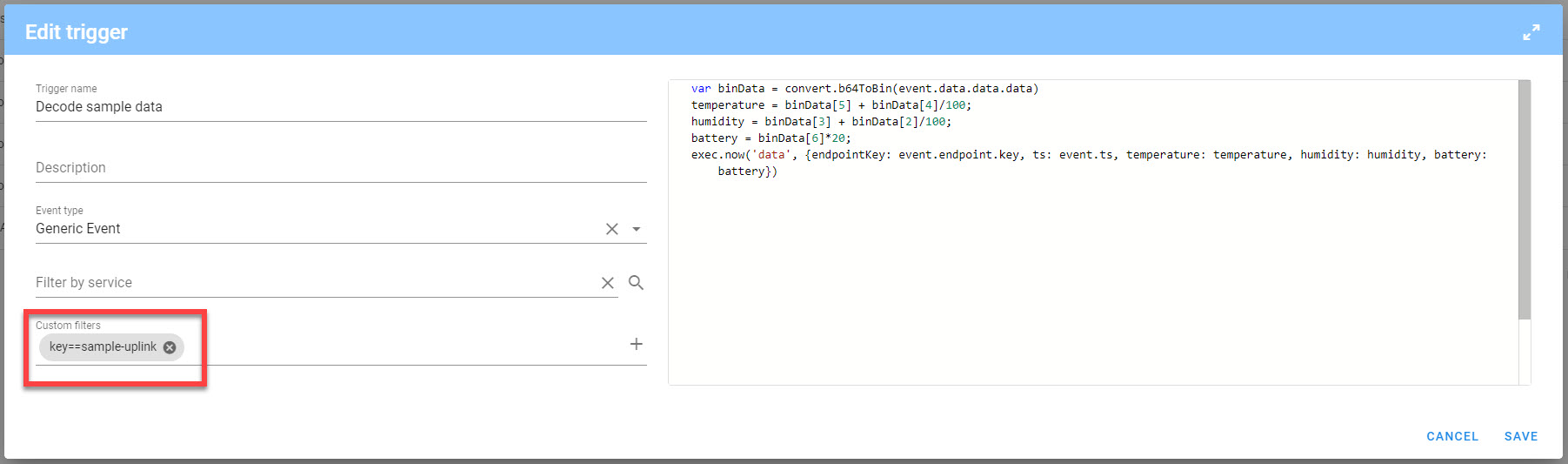
¶ 6. Start sending data
You now should be able to start sending data from your devices and see that data work its way through the system. As your devices transmit, you will see activity registered in the IoT Bridge.
¶ 7. Check your device in Azure IoT Hub
With the device connected, you should now see it connected in the IoT Hub, and data being updated in the device twin.
- Navigate to your Azure IoT Hub
- Click IoT Devices
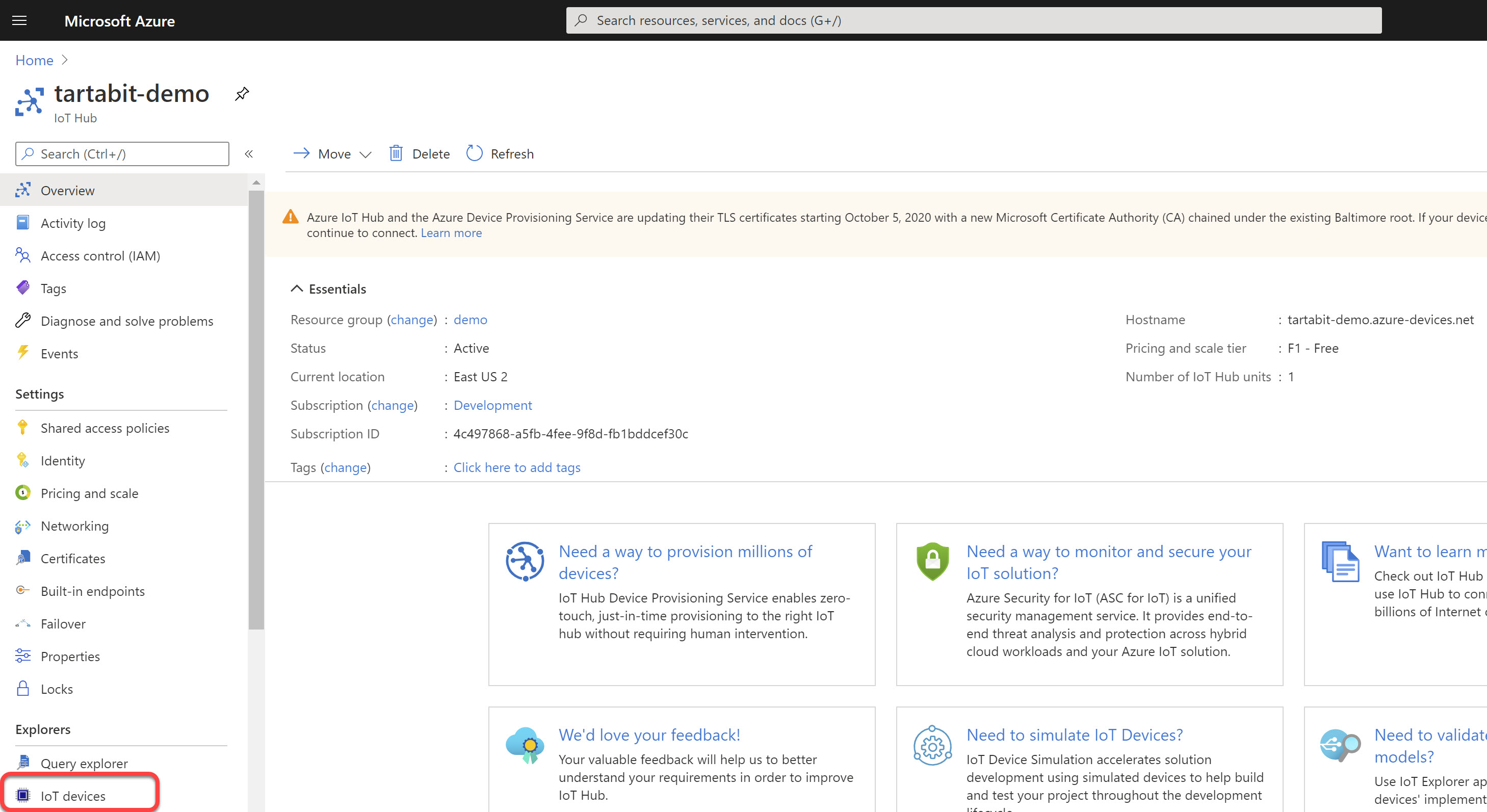
- You should see your newly created device, click on it.
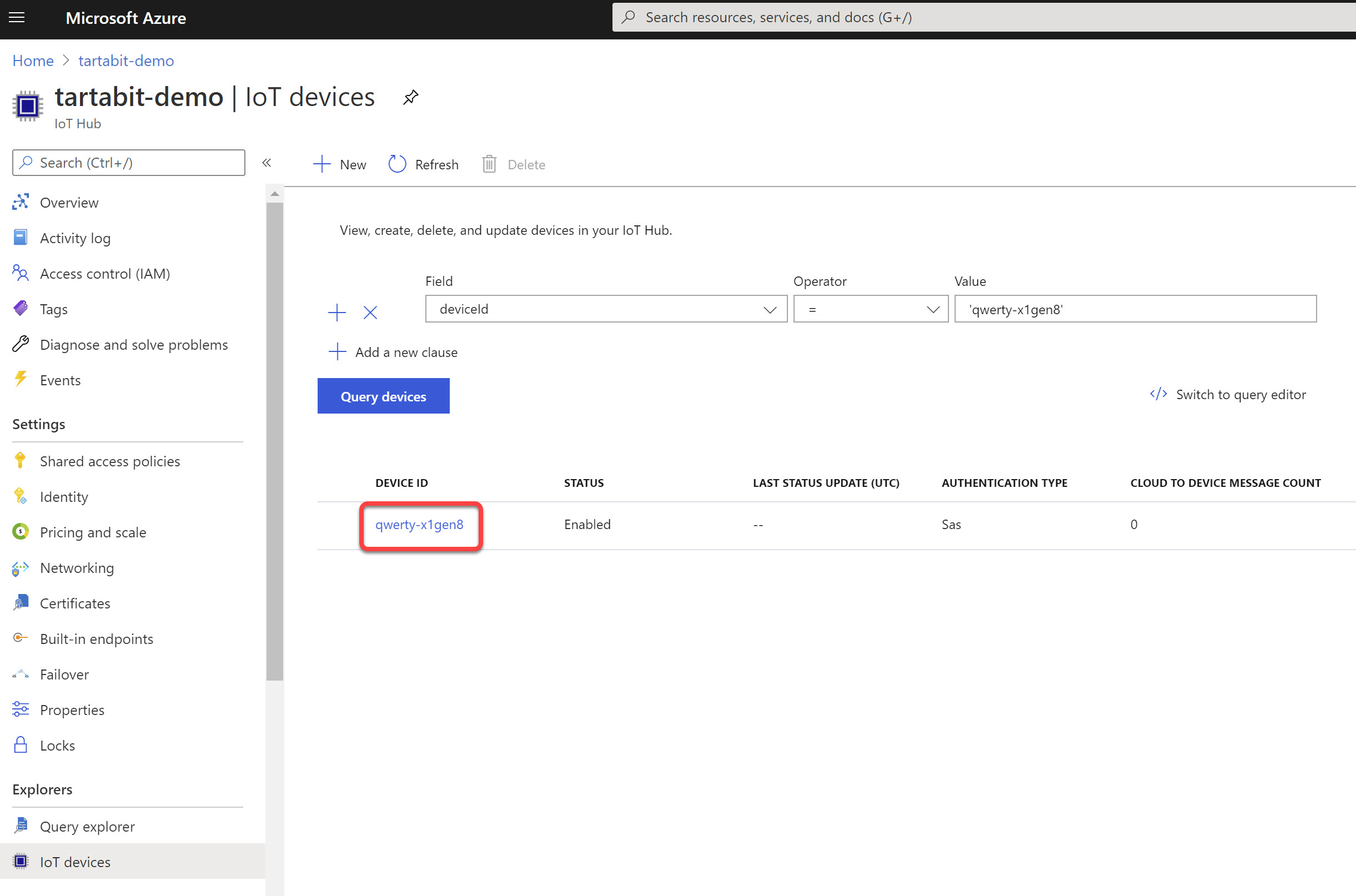
- Click on Device Twin
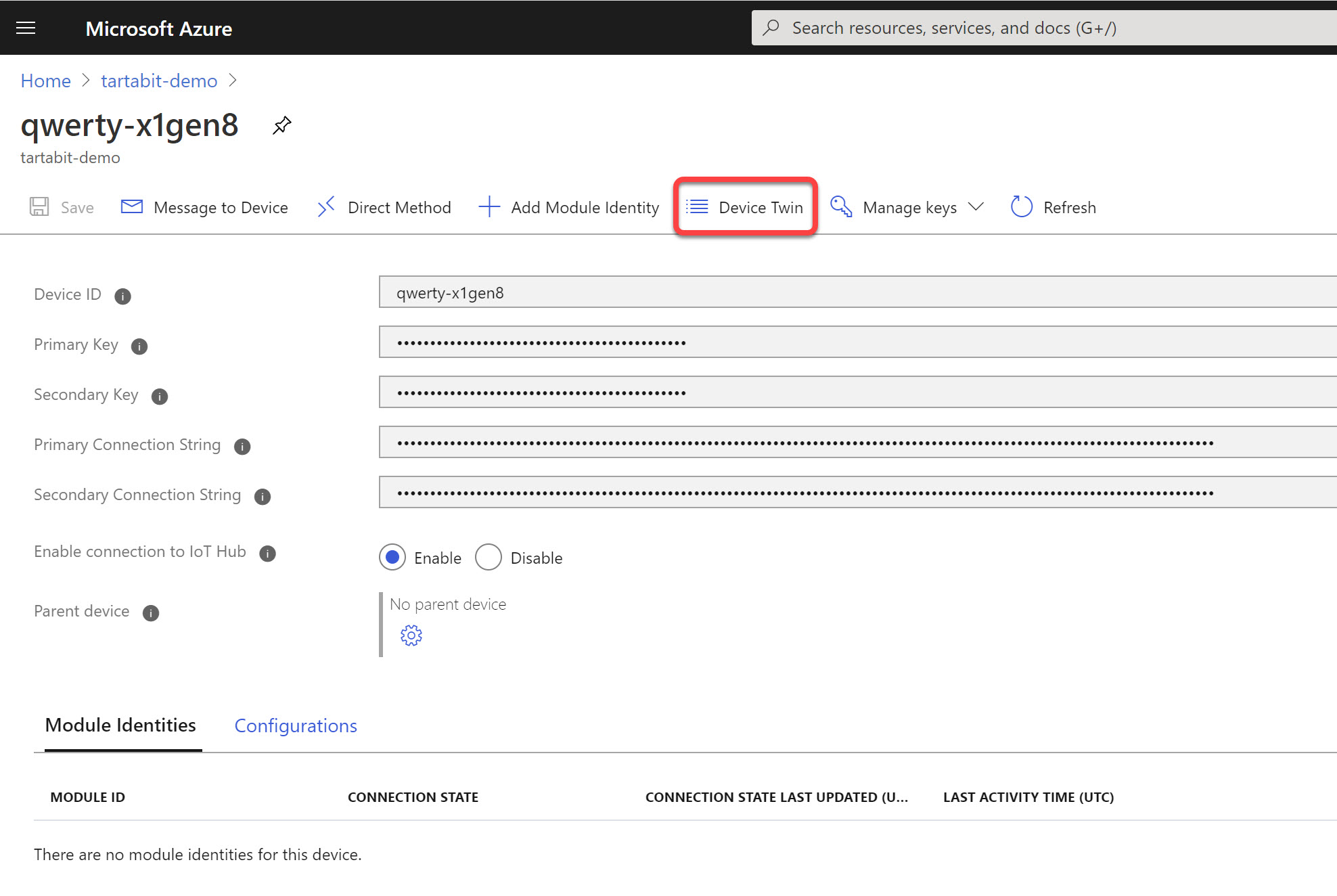
- You will see the sensor in your twin.
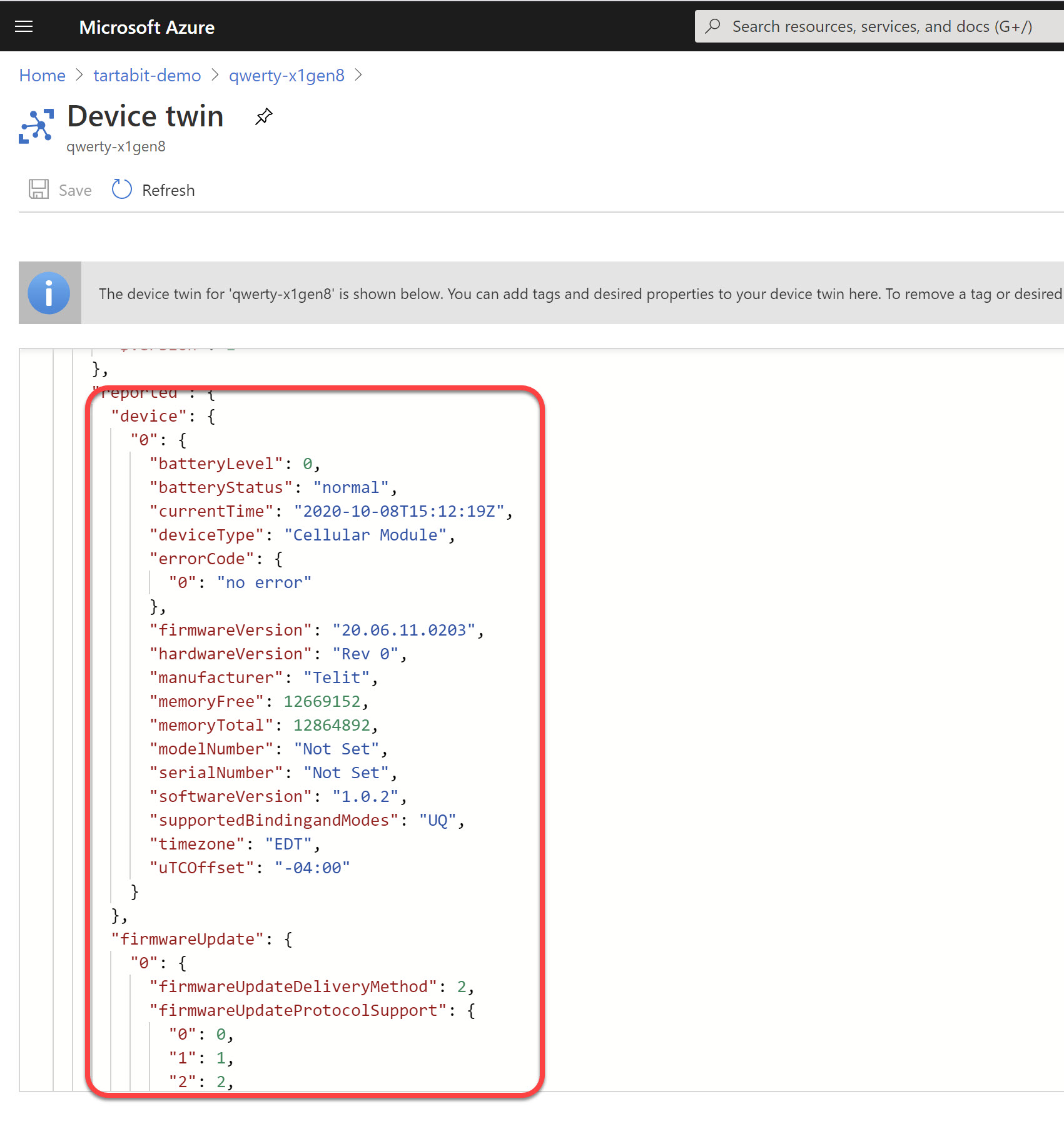
- You can use the Azure IoT Explorer to view the telemetry as well.