¶ Quectel BC66NA development kit
This guide will walk you though integrating a Quectel BC66NA Develoipment Kit to Azure IoT Hub using an available solution template.
¶ Pre-requisites
- Account on Tartabit IoT Bridge.
- Access to a Microsoft Azure subscription.
- Quectel BC66NA Development Kit.
¶ 1. Configure your module
1.1. Follow Quectel's guide to connect to your module's AT terminal.
1.2. Configure your device's APN:
AT+QCGDEFCONT="IP","super"
1.3. Configure the LWM2M settings:
AT+CGSN=1 (note IMEI)
AT+QLWCONFIG=1,"lwm2m-us.tartabit.com",5684,<imei>,60,0,<imei>,11223344556677889900
AT+QLWCFG="auto_reg"=1
1.4 Connect LWM2M client
AT+QLWREG
¶ 2. Retreive the connection string for your IoT Hub
2.1. Login to the Azure Portal.
2.2. Navigate to your Azure IoT Hub.
2.3. Navigate to Shared access policies and select the iothubowner policy.
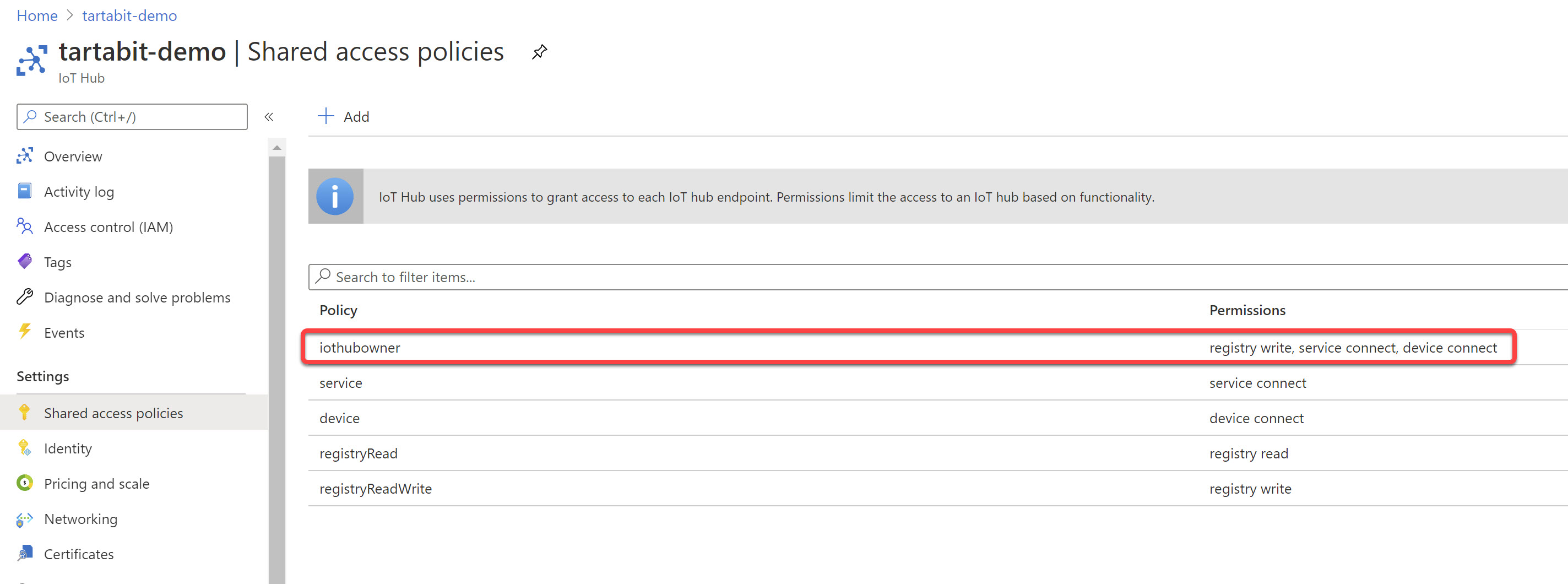
2.4. Copy the primary or secondary connection string and save the value for later.
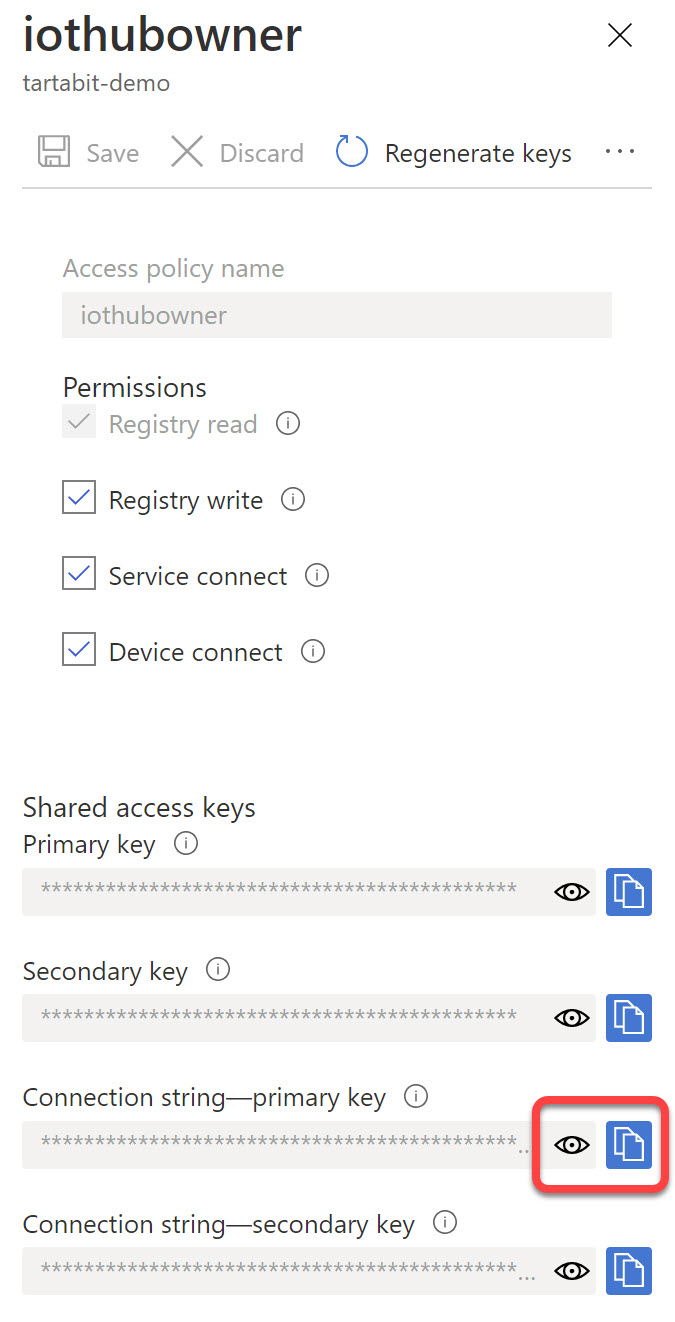
¶ 3. Configure the IoT Bridge
3.1. Login to the Tartabit IoT Bridge.
3.2. Navigate to Solution Templates.
3.3. Import the LWM2M to Azure IoT Hub template.
3.4. Enter the connection string you retrieved in 2.4.
3.5. Check the box to "Start triggers".
3.6. Click Import.
3.7. Import the Onboard Quectel BC66/BC66-NA template.
3.8. Enter the IMEI of your Quectel module.
3.9. Enter the PSK you set when configuring the module.
3.10. Click Import.
¶ 4. Verify connection
4.1. Restart your Quectel module.
4.2. Verify the IoT Bridge endpoint is connected
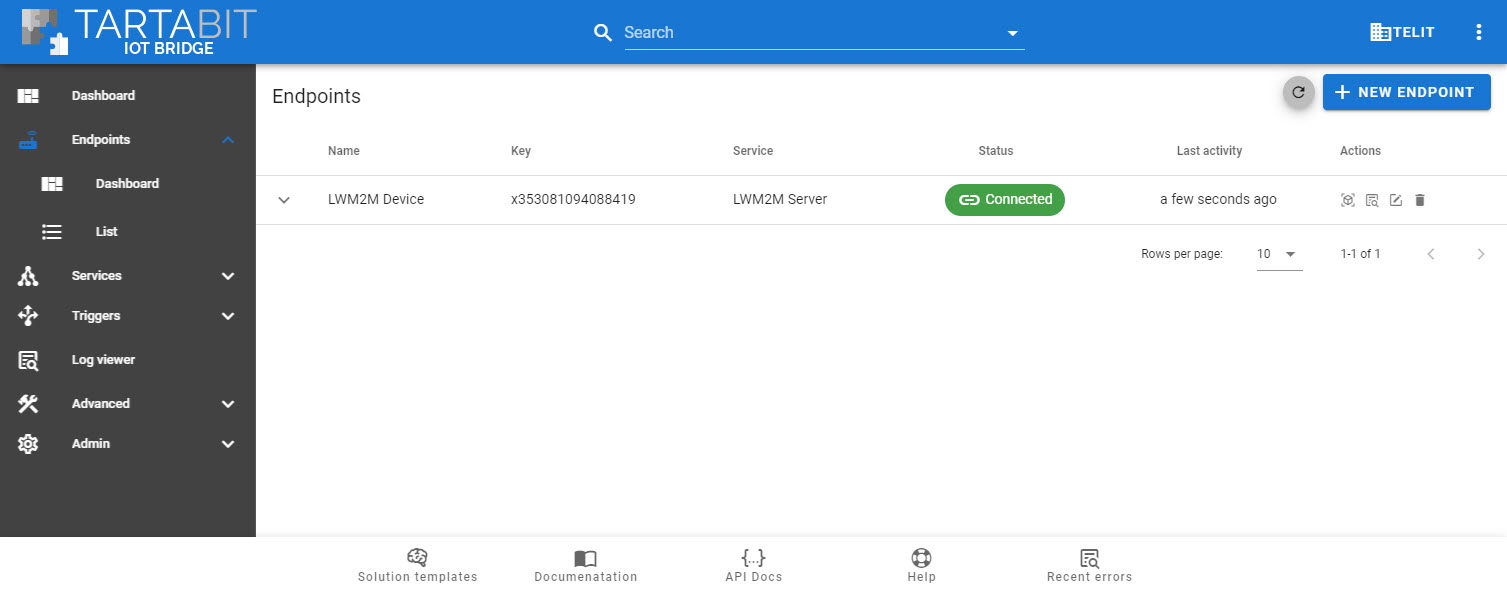
4.3. Verify the device is connected in Azure IoT Hub by using either the Azure IoT Hub Explorer or the Azure Portal.