¶ Control Center
The Tartabit IoT Bridge Control Center is the nerve center for managing your devices and data routing to your applications. It enables you to quickly develop, deploy, and manage your devices and applications.
These pages describe the next-generation user interface of the IoT Bridge, for documentation on the legacy interface, please go here: Legacy Control Center
¶ Login
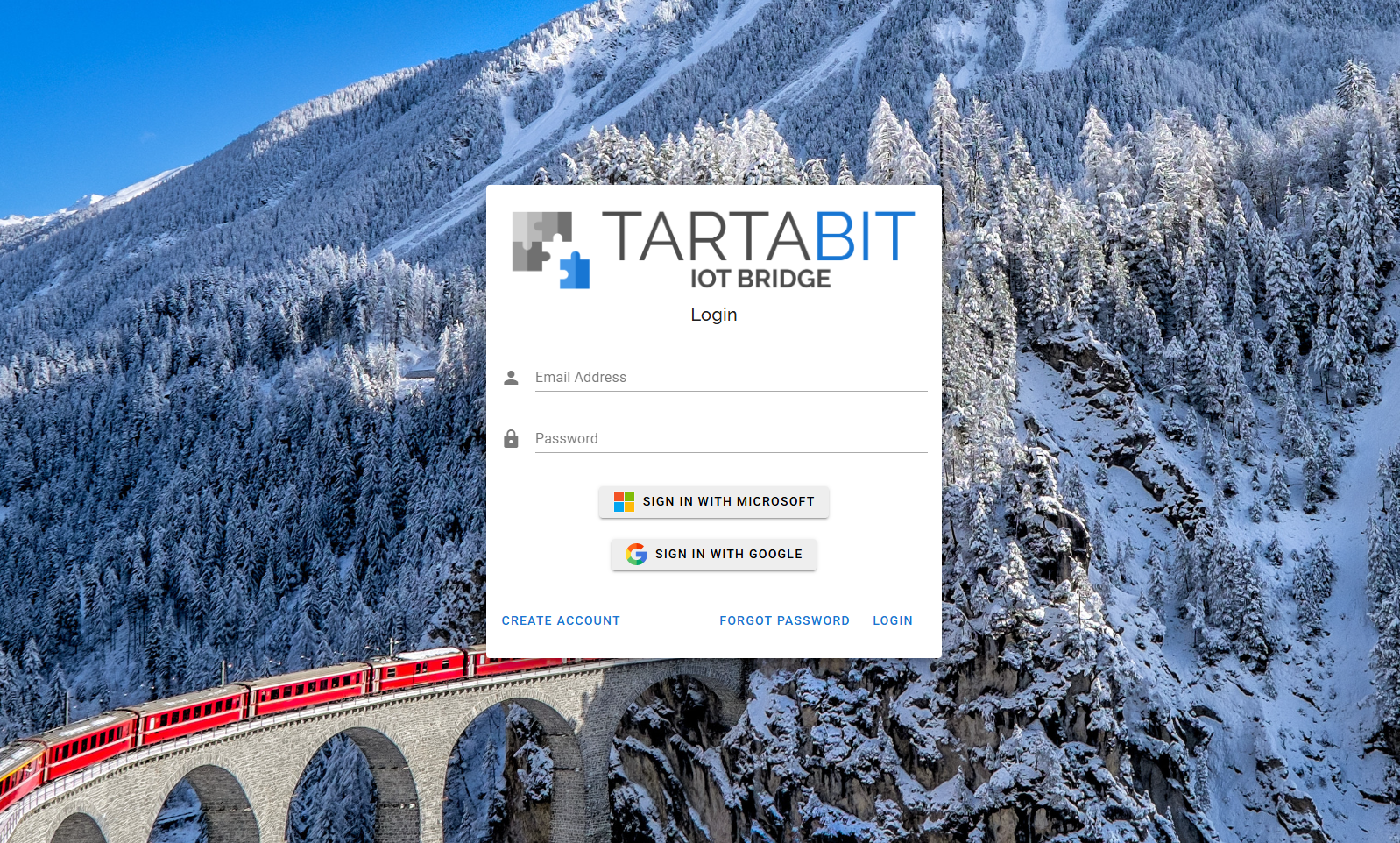
- If you don't have an account, you can create one either by clicking "Create account" or by signing on with your Microsoft or Google SSO credentials.
- Passwords must meet the following complexity requirements:
- At least 8 characters
- At least 1 upper case letter
- At least 1 lower case letter
- At least 1 number
- At least one special character "!@#$%^&*()|;,.?[]"
- If you are not using SSO, you can recover your password by clicking "Forgot passowrd".
¶ Common navigation
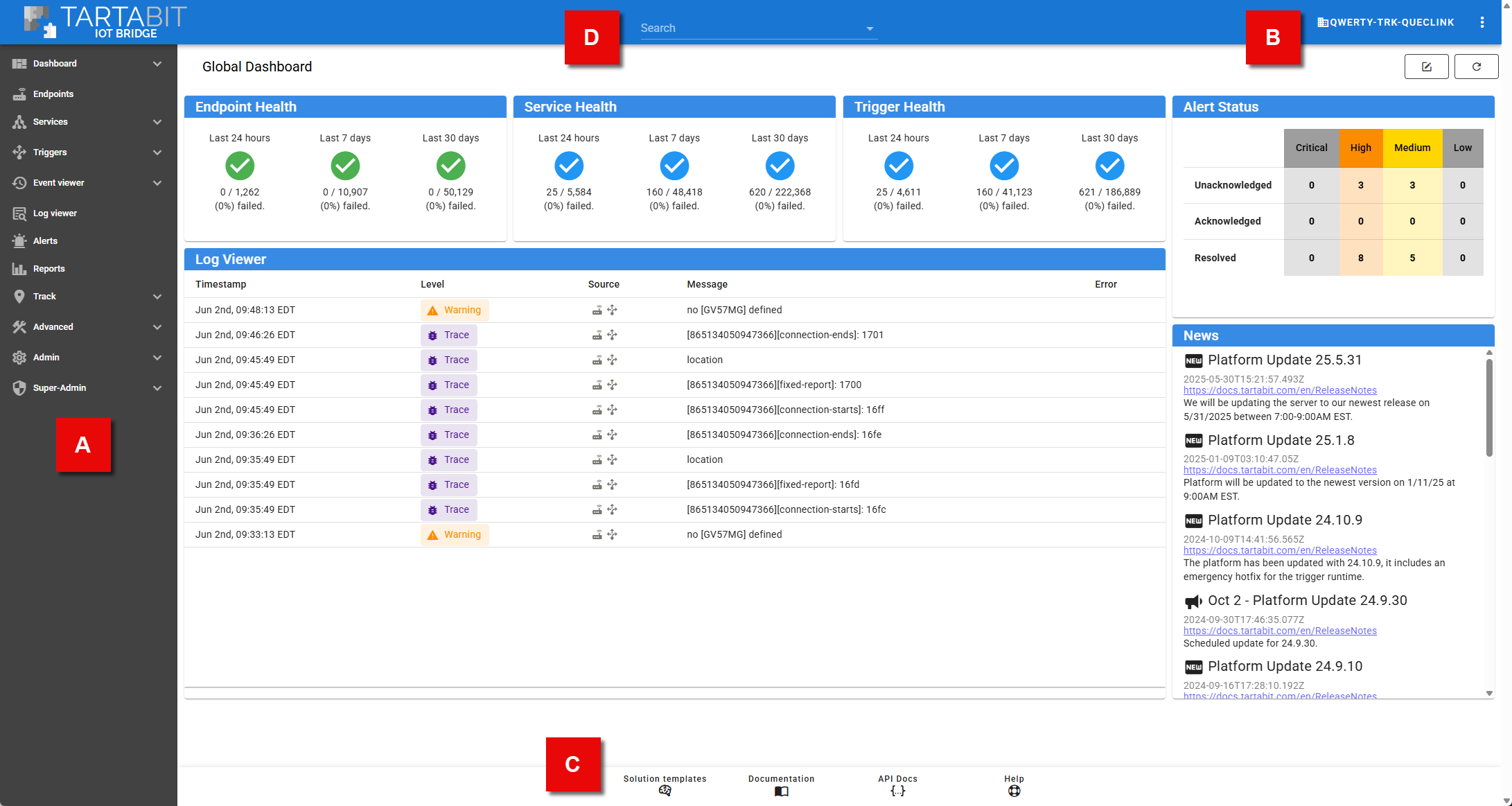
- A: The side-nav is your primary navigation, you can use this to reach all of your configuration and settings.
- Dashboard: Configurable dashboards to monitor your devices and services.
- Endpoints: View and manage endpoints (devices).
- Services: View and manage services.
- Triggers: View and manage triggers.
- Endpoint Viewer: View events generated by devices and enterprise applications.
- Log viewer: Unified logs and diagnostics for your account.
- Alerts: Manage alerts generated by devices or components of your application.
- Reports: Manage reports with summarized information about your devices.
- Track: Simple historian and mapping tools for managing devices.
- Advanced: Access to advanced features like LWM2M Objects and Import/Export.
- Admin: Administrative settings for your account, including billing, user and sub-account management.
- Super-Admin: High level management of your IoT Bridge deployment (private instance customers only).
- B: At the top of your screen you can quicky switch between your account and sub-accounts. You can also access your user profile.
- C: The bottom navigation provides quick access to help resources, as well as to the ever important Solution Templates.
- D: The omni-search bar lets you search for endpoints, services, and triggers, note you must type at least 3 characters.
¶ Omni-Search
Here are some tips and tricks for using the search:
- To search for a term with a space in it, you must put double-quotes around the string.
- To filter for a specific field use : notation, ie key:azure* will find all elements that have a key that starts with "azure".
- To check if a field is present, use exists:
¶ Notes
You will see different results in the side-nav depending on your user's role. Users with a "view" role will not see the Advanced or Admin, and Users with a "regular" role will not see Admin.