¶ Triggers
Triggers are the workhorse of the Tartabit IoT Bridge. Triggers are executed when events occur and match the configured filters. A trigger contains a script that can process the event data and execute actions to control devices or send data to enterprise appliactions.
Details about actions and events specific to certain services can be found here:
- Trigger Scripting Guide View detailed information about how to write trigger scripts.
- LWM2M Server Connect devices to the Tartabit IoT Bridge via LWM2M.
¶ Trigger List
The trigger list provides details about each of your defined triggers.
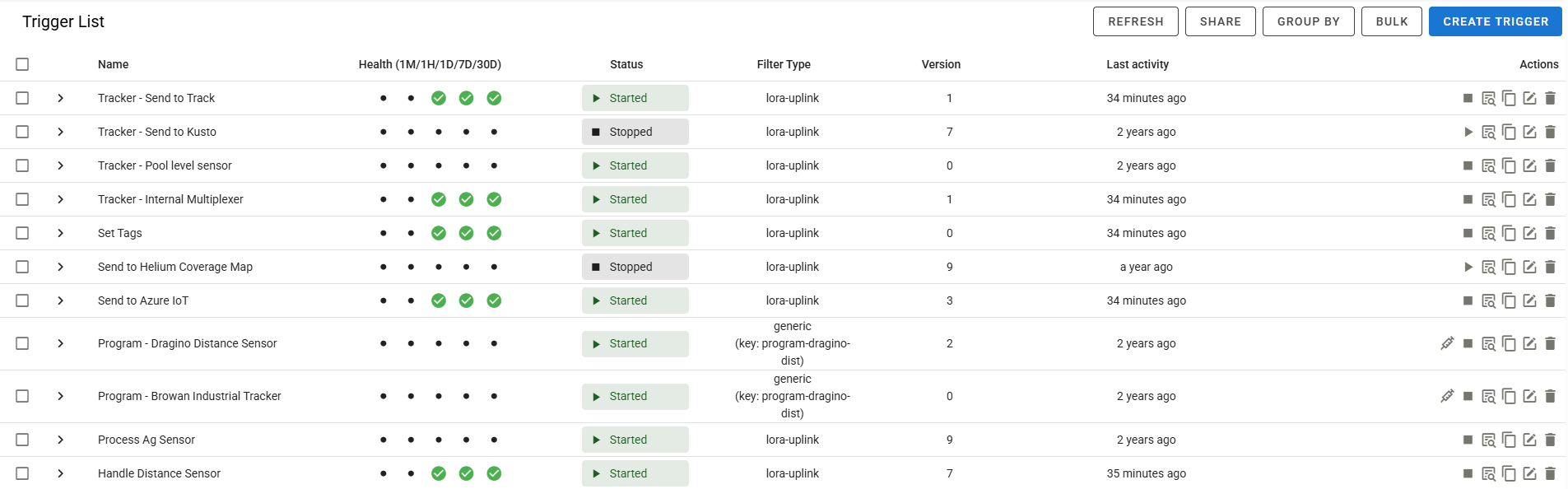
- Carat: Click the carat to expand more details about individual triggers. Note that all charts show data from the past 30 days. Execution time is expressed in milliseconds.
- Name: The name of the trigger.
- Health: The Health column shows indicators based on the failures in the past minute, hour, day, week, and month. <1% failure is green, 1%-50% is yellow, and >50% is red. This gives you a quick view on the health of your triggers.
- Status: The Status column provides information about the current status of a trigger.
- Version: The version of the trigger, each time it is edited the version number is incremented.
- Last activity: The Last activity column shows when the trigger was last executed. Hover over the value to see the exact time.
- Actions: The actions column provides access to the logs for the specific service, as well as the ability to edit or delete the service. Triggers can also be started and stopped.
¶ Trigger Dialog
The trigger dialog is used to edit or create new triggers. The editor is generally broken into two sections, the code editor, and the management tabs.
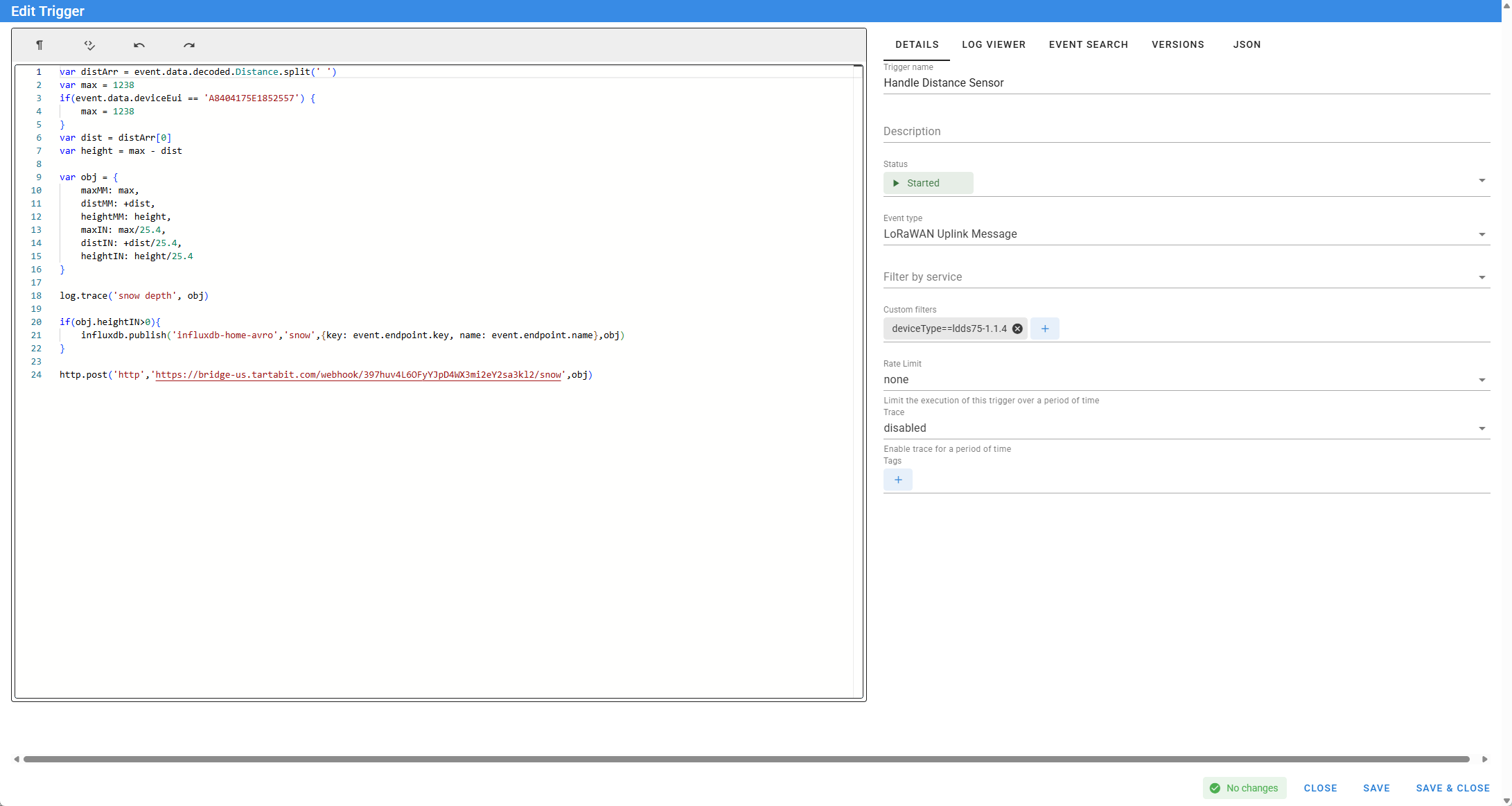
¶ Script Editor
The script editor is the heart of the trigger engine, and you will define all of your application logic in trigger scripts.
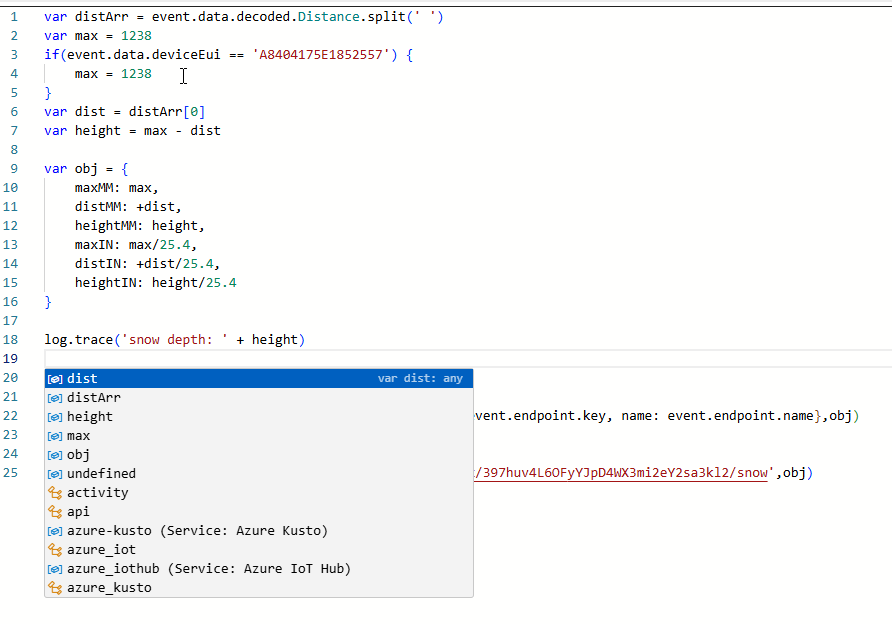
- Syntax highlighting: The script editor colorizes your code for readability.
- Auto-complete: Simply hit CTRL+SPACE to open the code completion popup.
- Details: Are available in the Trigger Scripting Guide.
¶ Details
- Trigger name: Name of the service, this field is only used for display purposes.
- Description: A unique key within your account that identifies the service, this key is commonly used in triggers to reference an instance of a service.
- Event type: Filter for a specific event type, this is required. More details about the events can be found in their associated documentation.
- Filter by service: Only fire this trigger if the event was generated by the selected service.
- Generic Key: If the event type is
genericthen you can specify the key to filter for. - Custom filters: Filter based on custom data in the event, can be any parameter in the event object. Detailed information is available in the Trigger Scripting Guide.
- Rate Limit: Configure rate limiting to reduce the number of executions for this trigger. Detailed information is available in the Trigger Scripting Guide.
¶ Version Management
When you save a trigger, changes are versioned such that you can track, compare, and restore previous versions of a trigger.
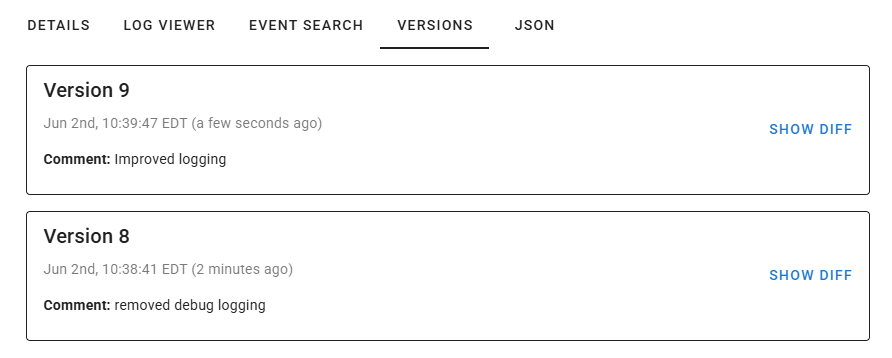
¶ Version comparison
When viewing changes between triggers, make sure to check the headers above each field to ensure you understand the nature of the changes. You have the option to restore a previous version, note that this will replace any unsaved values in the trigger editor with the previous version, and you must save the trigger to save the changes.
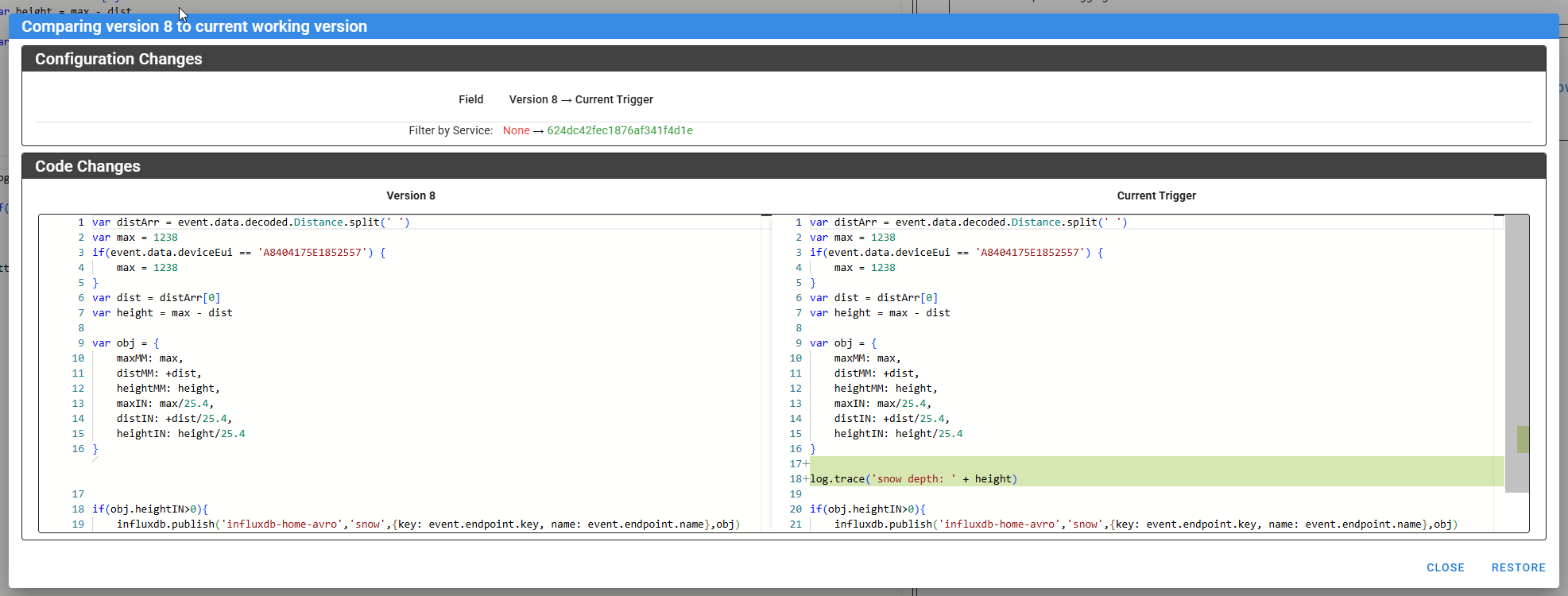
¶ Notes
Long running triggers are subject to termination by the server.