¶ LWM2M firmware updates managed by Azure IoT Hub
Below you will find information about how to use the IoT Bridge to manage and update firmware on devices via LWM2M and the standard firmware update process using object #5.
¶ Concepts
- You can use Azure IoT Hub as the control point, using Device Configurations to configure which devices you want targetted.
- The IoT Bridge can use externally hosted firmware files, or can host the file for downloading via CoAP(s) and HTTP(s).
- The IoT Bridge supports both
pushandpullmodels for delivering firmware, but in generalpullis the preferred method to use.
¶ Using the LWM2M Inventory
The LWM2M Inventory is available under the Advanced menu. It allows you to upload files that can be served to devices through either push or pull firmware update operations.
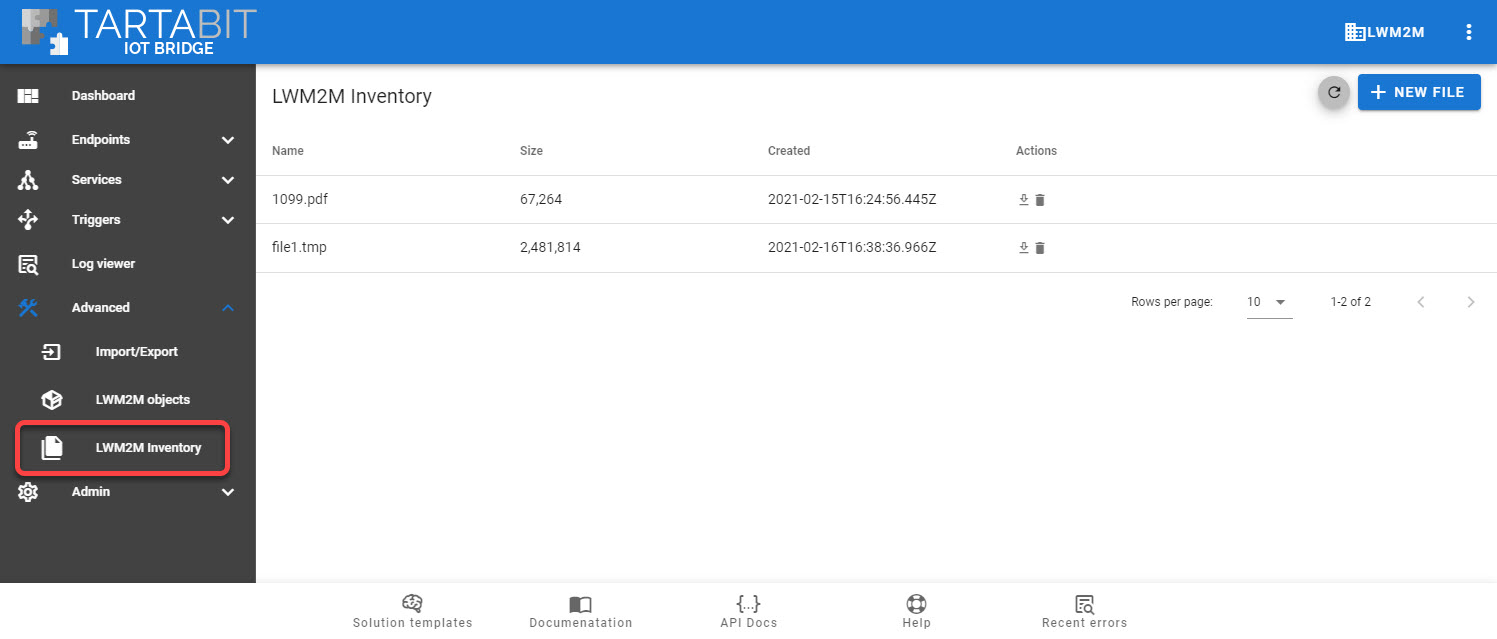
Before you can initiate an update using the built-in hosting service, you must upload files, otherwise you can still use external URLs for your firmware file.
¶ Lifecycle of a firmware update operation
When using the IoT Bridge to initiate and manage a firmware update operation, the flow of events and data will look like this:
- A firmware update is initiated by a call to
lwm2m.firmwareUpdate(). See the LWM2M documentation for details about the parameters for this function. - The IoT Bridge will manage the firmware update process, it waits for the device to be connected (if it is not already connected) and will initiate the update according to the parameters from #1.
- As the device advances from
idletodownloadingtodownloadedLWM2M FOTA Statusevents will be generated to allow triggers to update connected applications with the status of the updates. - When the state transitions to
downloadedthe server will automatically execute theupdateresource to initiate the update operation. - As the device advances from
downloadedtoupdatingtoidleLWM2M FOTA Statusevents will be generated to allow triggers to update connected applications with the status of the updates. - When the update process completes (result value changes and state returns to
idle), aLWM2M FOTA Completeevent will be generated.
¶ Getting started with firmware updates
Below you will find instructions to import a Solution Template to demonstrate and lay the foundation for managing firmware updates for LWM2M devices in the IoT Bridge.
¶ Importing the Solution Template
- Click Solution Templates at the bottom of any page.
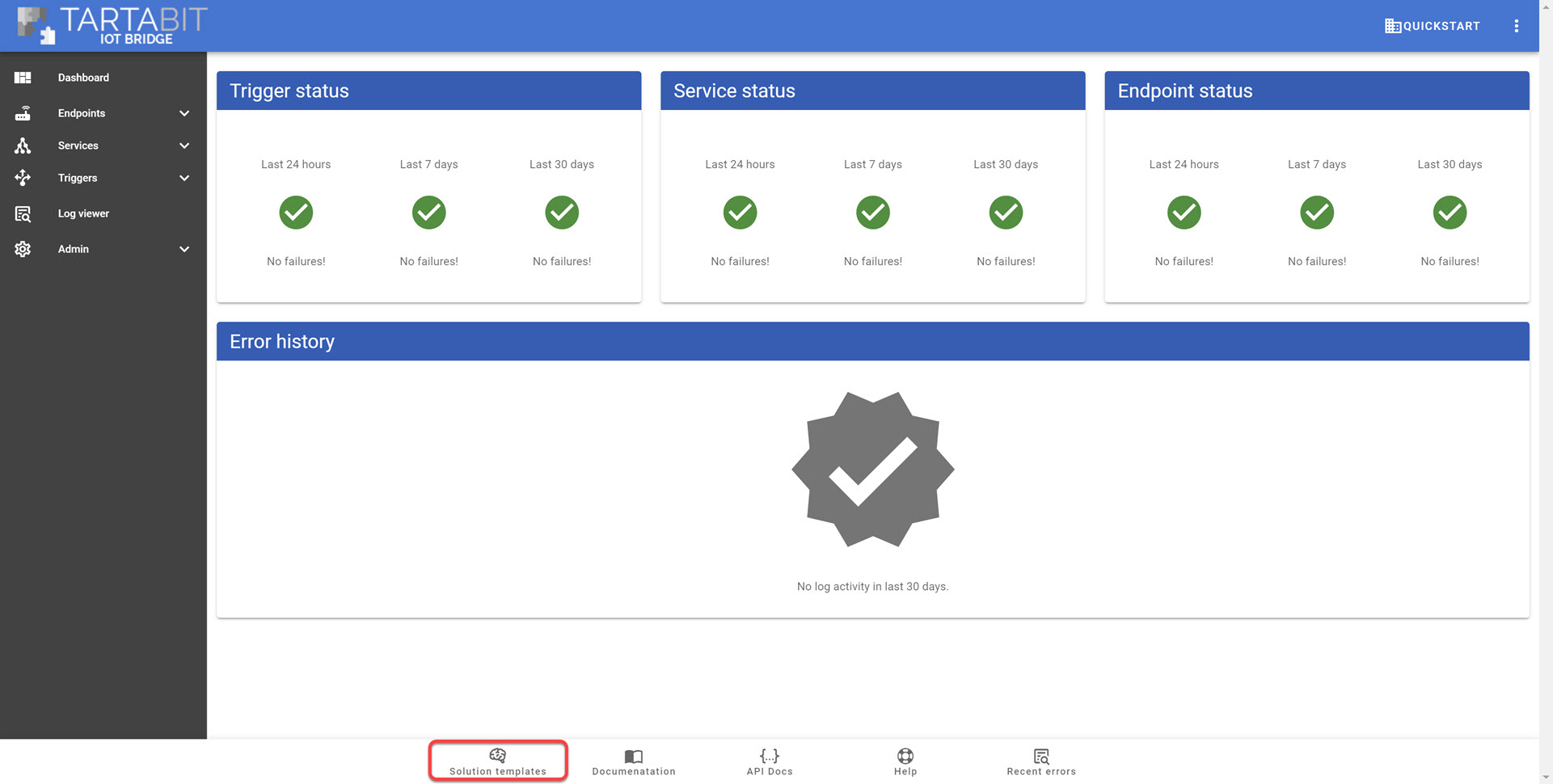
- Select the LWM2M FOTA with Azure IoT Hub template and click Import.
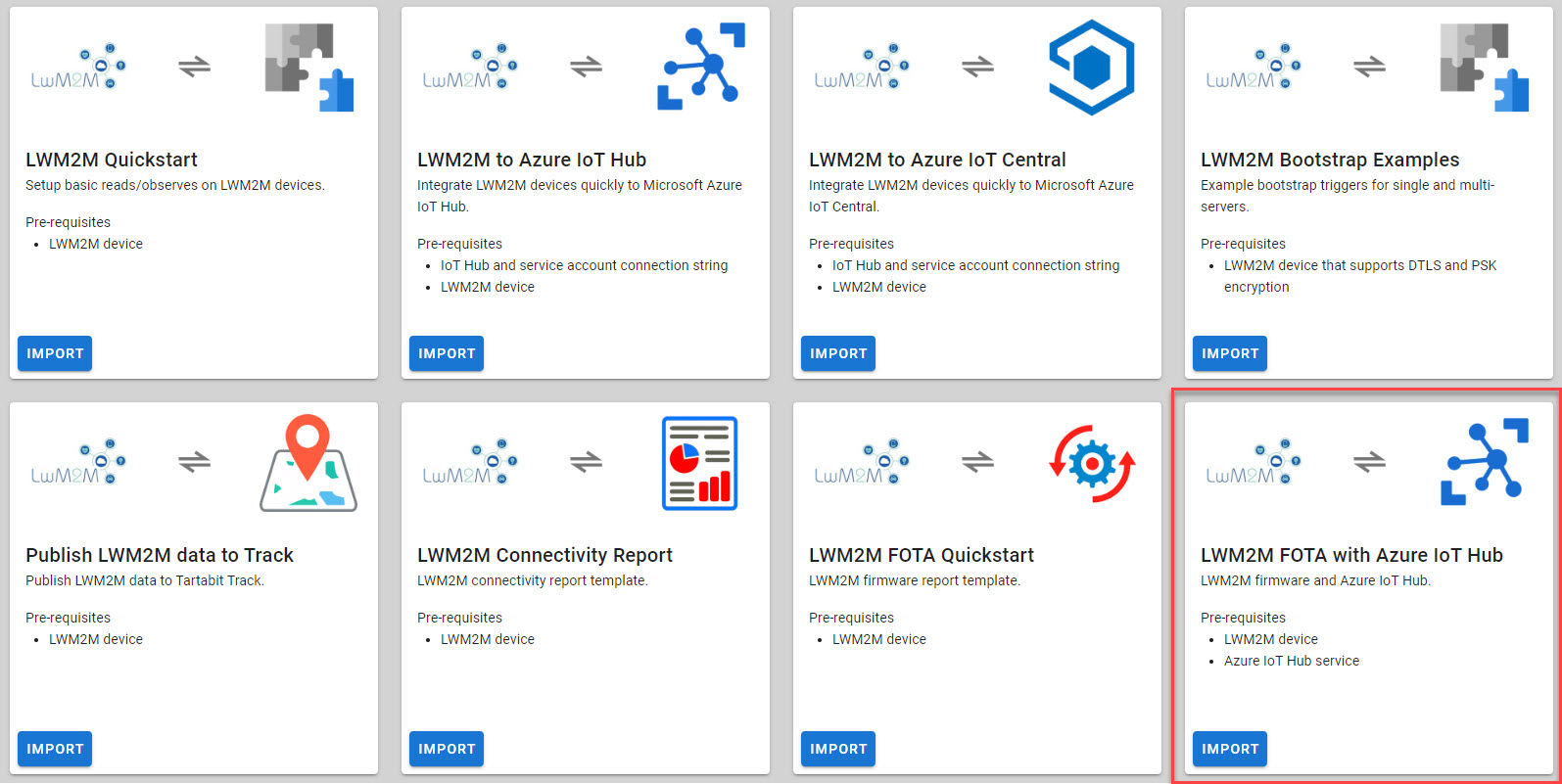
- Enter the key for your previously defined Azure IoT hub service.
- Select the option to Start Triggers this will automatically start all of the new triggers upon import.
- Click Import to create the resources in the IoT Bridge.
¶ Understanding the solution
Below you will find descriptions of the triggers.
¶ Azure IoT Hub
This example modifies the devices in your IoT hub by adding more fields to the Device Twin. The following fields are added to the twin:
{
"fota": {
"manufacturer": "tartabit",
"version": "1.1.0",
"state": "idle",
"result": "in-progress",
"uri": "http://...."
}
}
¶ Triggers
1. Azure IoT Hub - FOTA - On Register
This trigger collects information from devices when they register to the server and updates the device twin. By default it gathers the manufacturer, model, and version of the device, but can easily be extended to gather other information.
2. Azure IoT Hub - FOTA - On Status Update
This trigger fires whenever the firmware state machine for a device advances. The states mostly follow the states defined in the LWM2M specification, however, you may see some other transient states used by the platform to manage the reliability of the firmware update process. You should not need to update this trigger.
3. Azure IoT hub - FOTA - On Complete
This trigger fires when a firmware update completes on a device, this could be a success or a failure. The trigger updates the twin accordingly. You should not need to update this trigger.
4. Azure IoT hub - FOTA - Twin Changed
This is a sample trigger that initiates a firmware update on a device when the fota.uri field in the twin is set and the IoT Bridge receives a notification.
¶ Initiating an Update
Below you will find some example for how you can initiate an update on one or more devices.
¶ Import the template
You must have imported the template above before continuing.
¶ Connect your devices
Connect one or more LWM2M devices.
¶ Create a Device Configuration
-
Navigate to your IoT Hub and create a new Device configuration.
-
Enter a name for your configuration.
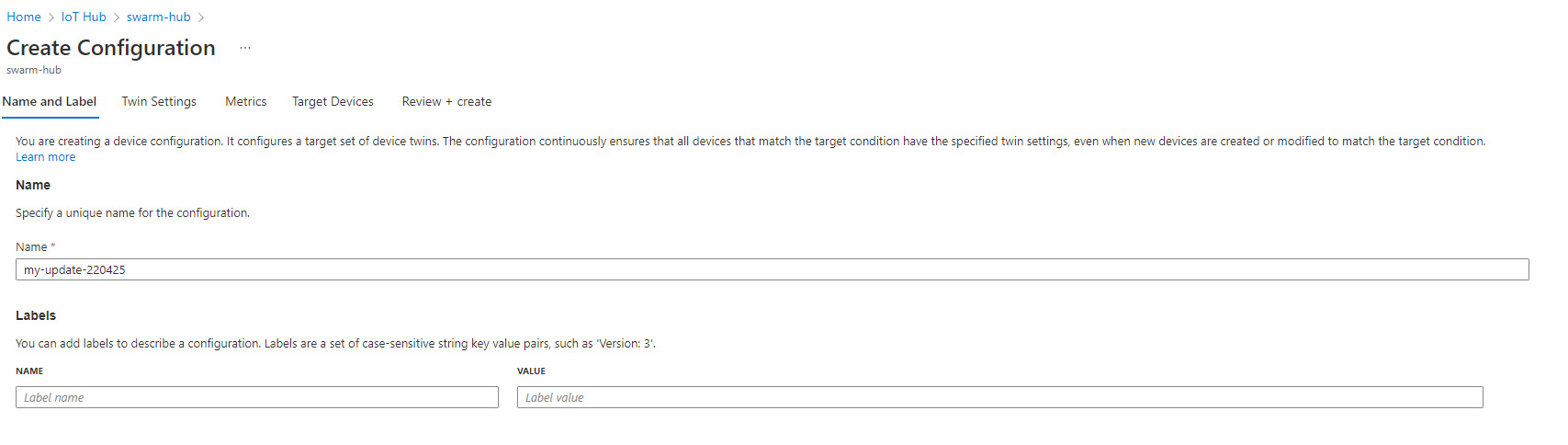
-
For this example, the only field required is to set properties.desired.fota.uri to the URI or file name you want to download to the device.
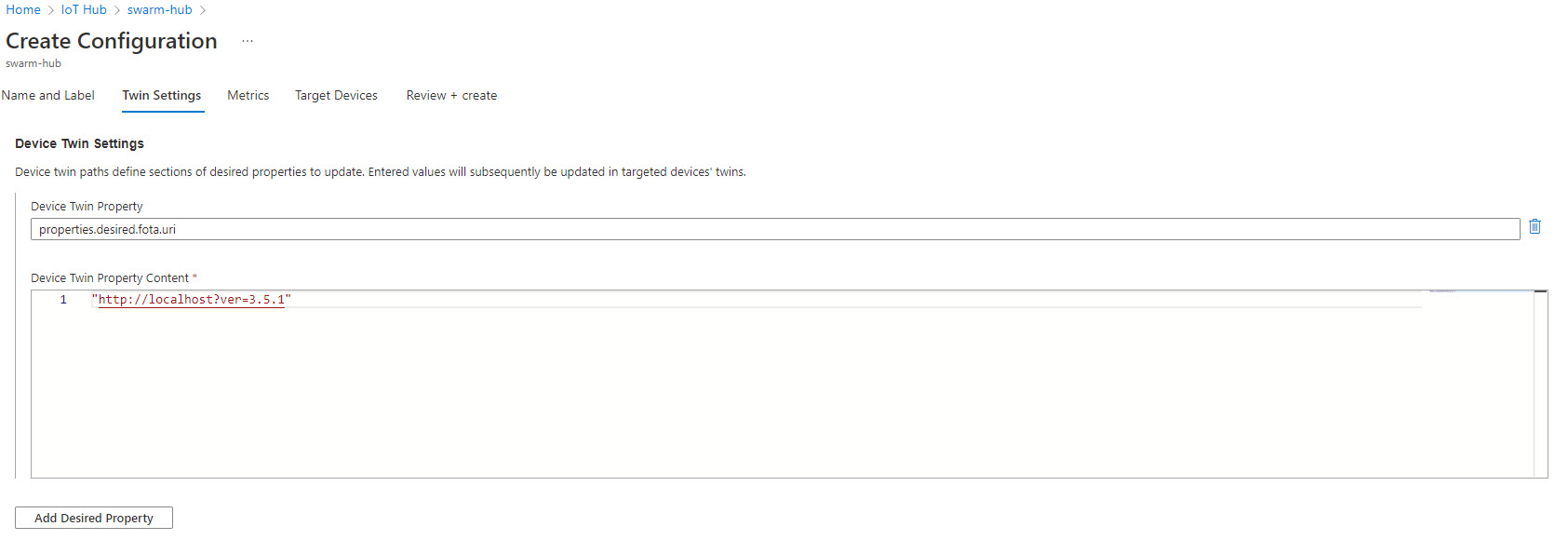
-
Setup your metrics for the results. You can paste the configuration at the bottom of this section to configure the metrics later.
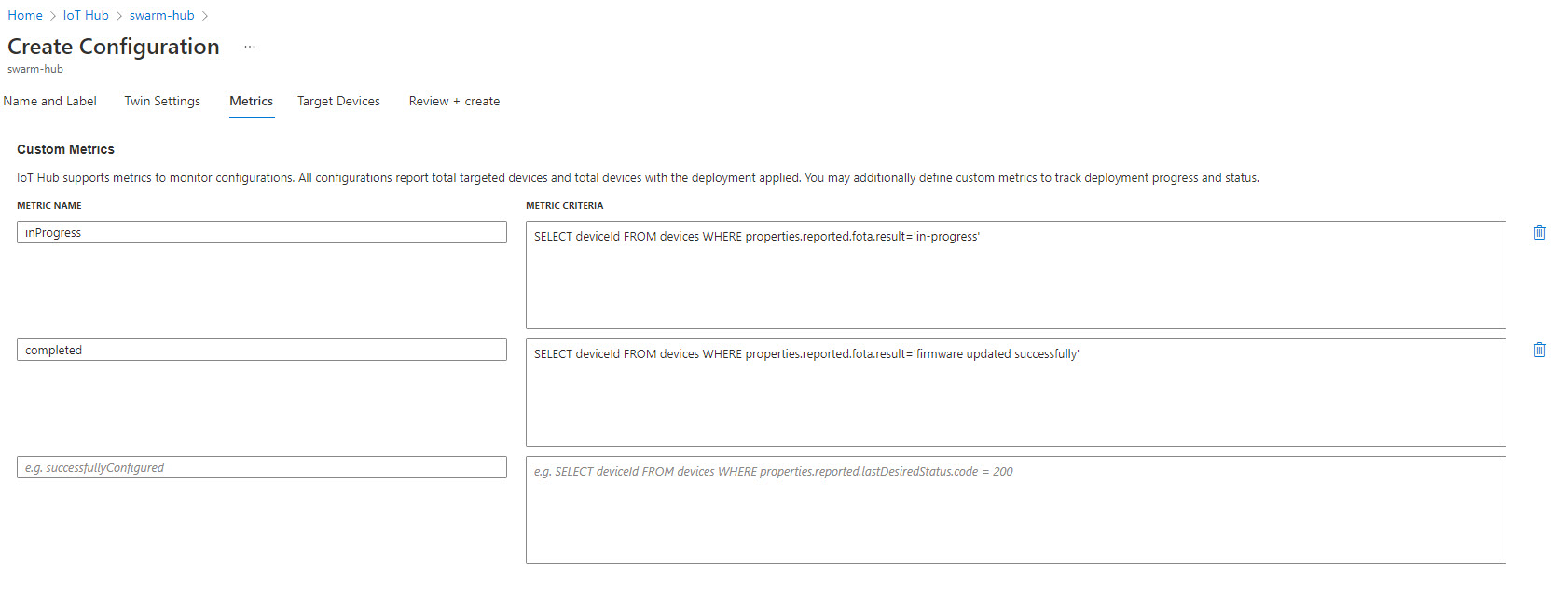
-
Set your target condition, in this example we set the properties.reported.fota.version to find the old version we want to update.
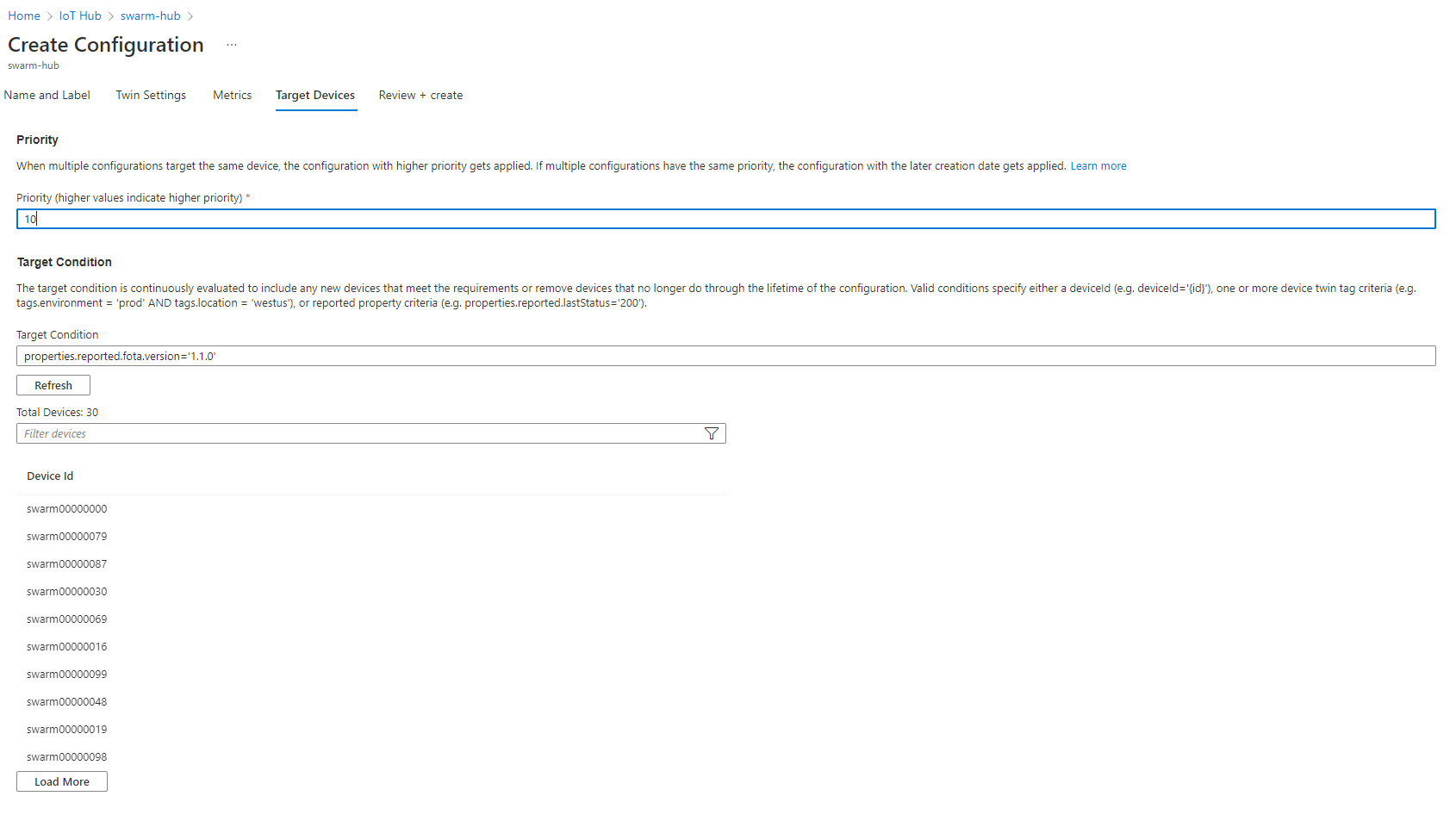
-
At this point you can review and create your configuration, below is the JSON for this example:
{
"id": "my-update-220425",
"priority": 10,
"targetCondition": "properties.reported.fota.version='1.1.0'",
"content": {
"deviceContent": {
"properties.desired.fota.uri": "http://localhost?ver=3.5.1"
}
},
"labels": {},
"metrics": {
"queries": {
"inProgress": "SELECT deviceId FROM devices WHERE properties.reported.fota.result='in-progress'",
"completed": "SELECT deviceId FROM devices WHERE properties.reported.fota.result='firmware updated successfully'"
},
"results": {}
},
"etag": ""
}
¶ Checking the status of any updates in progress
The configuration overview shows the status of your campaign.

¶ Important Notes
These triggers may initiate reads (especially during registration) that are duplicated with other logic. In production, you may elect to merge the functionality of the triggers in this project with other triggers that access the same data to reduce data/power consumption in the device.