¶ M1SCCC - Delimited UDP Quickstart
This guide will walk you through the ASCII delimited UDP integration of your Murata 1SC module and AWS IoT Core.
¶ Pre-requisites
- You must have executed the
Murata AWS IoT Core Setupsolution template, and the associated Cloud Formation template. - You need your AWS IoT Core MQTT Endpoint.
- You need a Murata 1SC module and access to send AT commands.
¶ Steps
¶ Prepare the IoT Bridge
- Login to the
IoT Bridge. - Navigate to
Solution Templates. - Find the
Murata to AWS IoT Core (Delimited)template and clickImport. - Fill in the template:
4.1. Enter the port that you were assigned by Tartabit, if you do not have a port assigned, clickHelpat the bottom of the screen and open a ticket requesting a port be assigned for your application.
In the future this step will not be required, but while routing via the internet, unique ports are required.
4.2. Enter the AWS IoT Core MQTT endpoint. The value should be just your host, such as aukyn7vasdf0dt-ats.iot.ca-central-1.amazonaws.com.
4.3. Set an appropriate timeout. If there is no UDP activity within the timeout window, the MQTT connection to AWS IoT Core will be closed.
5. Click Import. There should be no errors.
¶ Connect the AWS IoT Core Test Client
We will use the MQTT client built into the AWS Console to view the messages from our device.
- Login to your AWS Console.
- Navigate to
IoT Core. - Click
MQTT Test Clientin the left hand menu. - Connect your client if it is not already connected.
- In the
Topic Filterfield, enter "#" and clickSubscribe. - Leave the tab open in your browser.
¶ Find your IMEI and encode your device ID
- Open a terminal with access to send AT commands to your module.
- Execute the following command to get your IMEI:
AT+CGSN
- Use a hex encoder like Hex Encode to encode a message to send.
3.1. Build a string using the IMEI and a comma like:
351521109953556,Hello from my device
3.2. Hex encode the value to something like:
3335313532313130373935333535362C48656C6C6F2066726F6D206D7920646576696365
3.3. Note the length of the unencoded string, you will need this below.
¶ Open the UDP socket
- Return to your terminal with access to send AT commands to your module.
- Execute the following AT commands, insert the port number you were assigned where you see
AT%SOCKETCMD="ALLOCATE",1,"UDP","OPEN","nostromo-udp.tartabit.com",<port>,5000
AT%SOCKETCMD="ACTIVATE",1
- The full exchange should look like this:
AT%SOCKETCMD="ALLOCATE",1,"UDP","OPEN","nostromo-udp.tartabit.com",<port>,5000
%SOCKETCMD:1
OK
AT%SOCKETCMD="ACTIVATE",1
OK
¶ Send your first UDP packet
We will be sending the string you encoded above, strings must first be hex encoded before being transmitted.
AT%SOCKETDATA="SEND",1,36,"3335313532313130373935333535362C48656C6C6F2066726F6D206D7920646576696365"
- The full exchange should look something like this:
AT%SOCKETDATA="SEND",1,36,"3335313532313130373935333535362C48656C6C6F2066726F6D206D7920646576696365"
%SOCKETDATA:1,36
OK
¶ Check that you received the publish in AWS IoT Core
- Return to the MQTT test client in the AWS console
- Under subscriptions you should see your message.
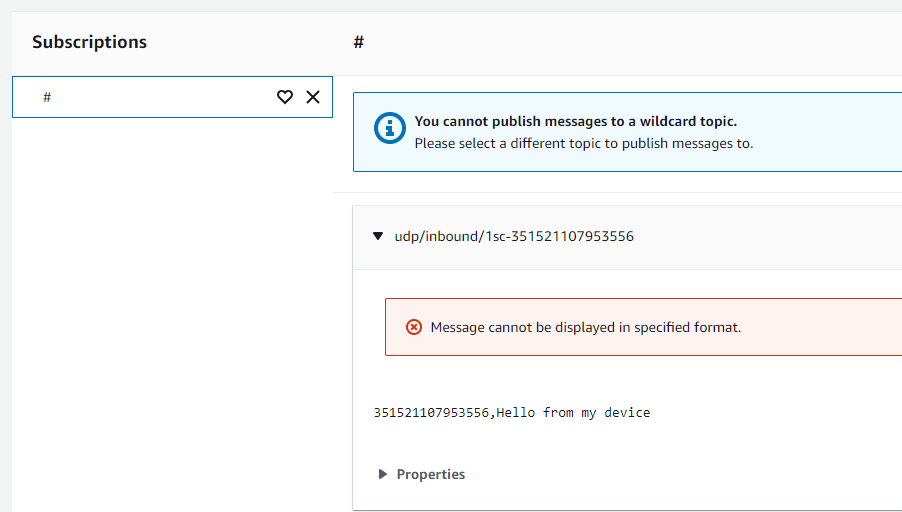
¶ Send a packet from AWS IoT Core
Now let's send a packet from AWS IoT Core and see it on our module.
Because we are using the internet for our communications, we have to navigate NAT timeouts, as such, you must send server to cloud messages within 1-2 minutes of sending a device to cloud message.
- Return to your MQTT test client in the AWS Console.
- Click
Publish to a topic. - Set the topic name to "udp/outbound/1sc-". The ip:port should be taken from the message you received in the client on the same page. Note, if you used something other than the IMEI when encoding your message, use that now.
- Set the payload to "Hello from server" (or whatever you want).
- Click
Publishto send the message.
Note, that sending message from IoT Core to your device do not need the device ID in the message, the device ID is encoded in the topic.
¶ Receive a packet from AWS IoT Core
- Return to your AT terminal.
- You should see a URC indicating a packet was received, it will look like this:
%SOCKETEV:1,1
- Execute the following command to receive the message:
AT%SOCKETDATA="RECEIVE",1,15
- The exchange will look something like this:
%SOCKETEV:1,1
AT%SOCKETCMD="INFO",1
%SOCKETCMD:"ACTIVATED","UDP","10.173.253.197","34.31.200.41",5000,5002
OK
AT%SOCKETDATA="RECEIVE",1,15
%SOCKETDATA:1,15,0,"48656C6C6F2066726F6D2073657276","34.31.200.41",5002
OK
¶ Close the connection when finished
- When you are done, close the socket on the module.
AT%SOCKETCMD="DEACTIVATE",1
AT%SOCKETCMD="DELETE",1
``
> You have completed this getting started guide.
{.is-info}