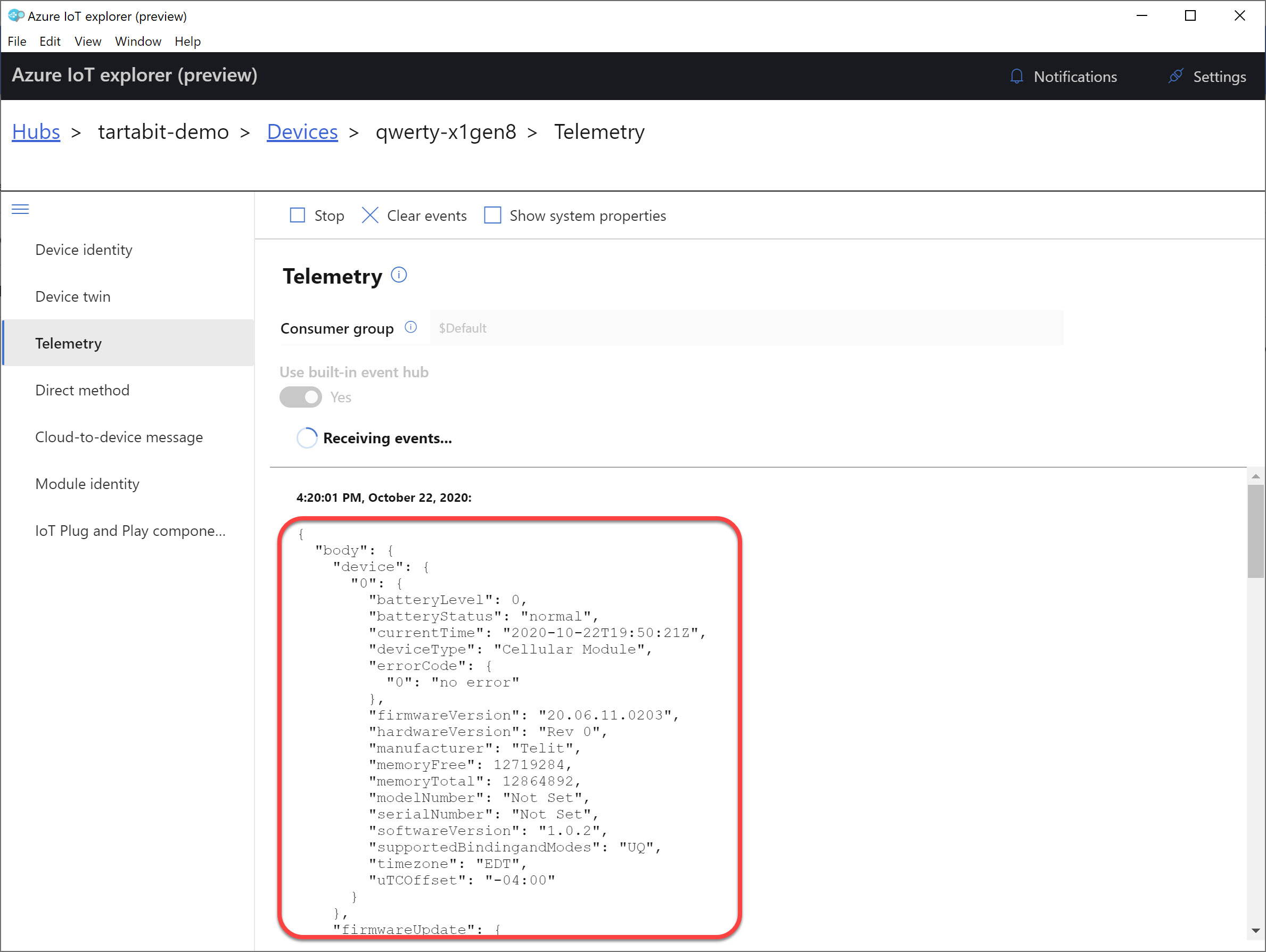¶ NimbeLink to Azure IoT Hub
This guide will walk you though integrating a NimbeLink device that uses N-Link to Azure IoT Hub using an available solution template. This guide expects that you will use the Google Cloud Platform (GCP) PubSub connector offered by NimbeLink.
¶ Pre-requisites
- Account on Tartabit IoT Bridge.
- Access to a Microsoft Azure subscription.
- NimbeLink AT2, AT4, or AT6 device
¶ Details of this guide
- In this guide you will:
- Create a new Azure IoT Hub.
- Retrieve the credentials needed to connect to your Azure IoT Hub.
- Import the solution templates, this will create all of the required triggers, services, and endpoints required to connect your device.
- Connect a NimbeLink device
- Verify that the device is properly reporting into the Azure IoT Hub.
¶ 1. Create an IoT Hub in Azure
If you already have an IoT Hub, you can skip this step.
For a detailed walkthrough from Microsoft, check out the following link:
https://docs.microsoft.com/en-us/azure/iot-hub/iot-hub-create-through-portal
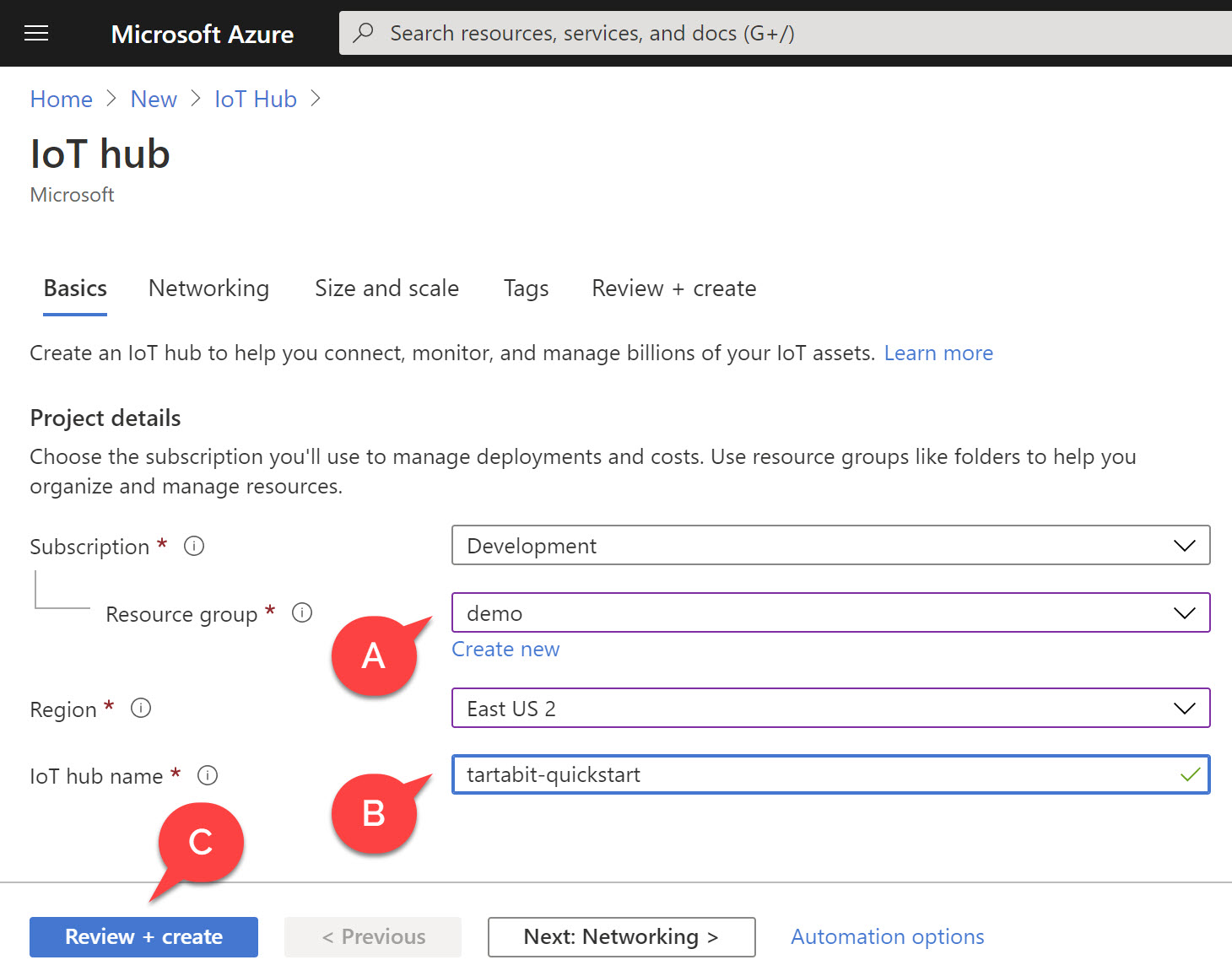
- A: Select an existing resource group or create one.
- B: Provide a unique name for your IoT Hub.
- C: You can skip the other tabs and create a new Hub.
¶ 2. Retrieve your IoT Hub connection string
- Navigate to your new Azure IoT Hub.
- Click Shared Access Policies.
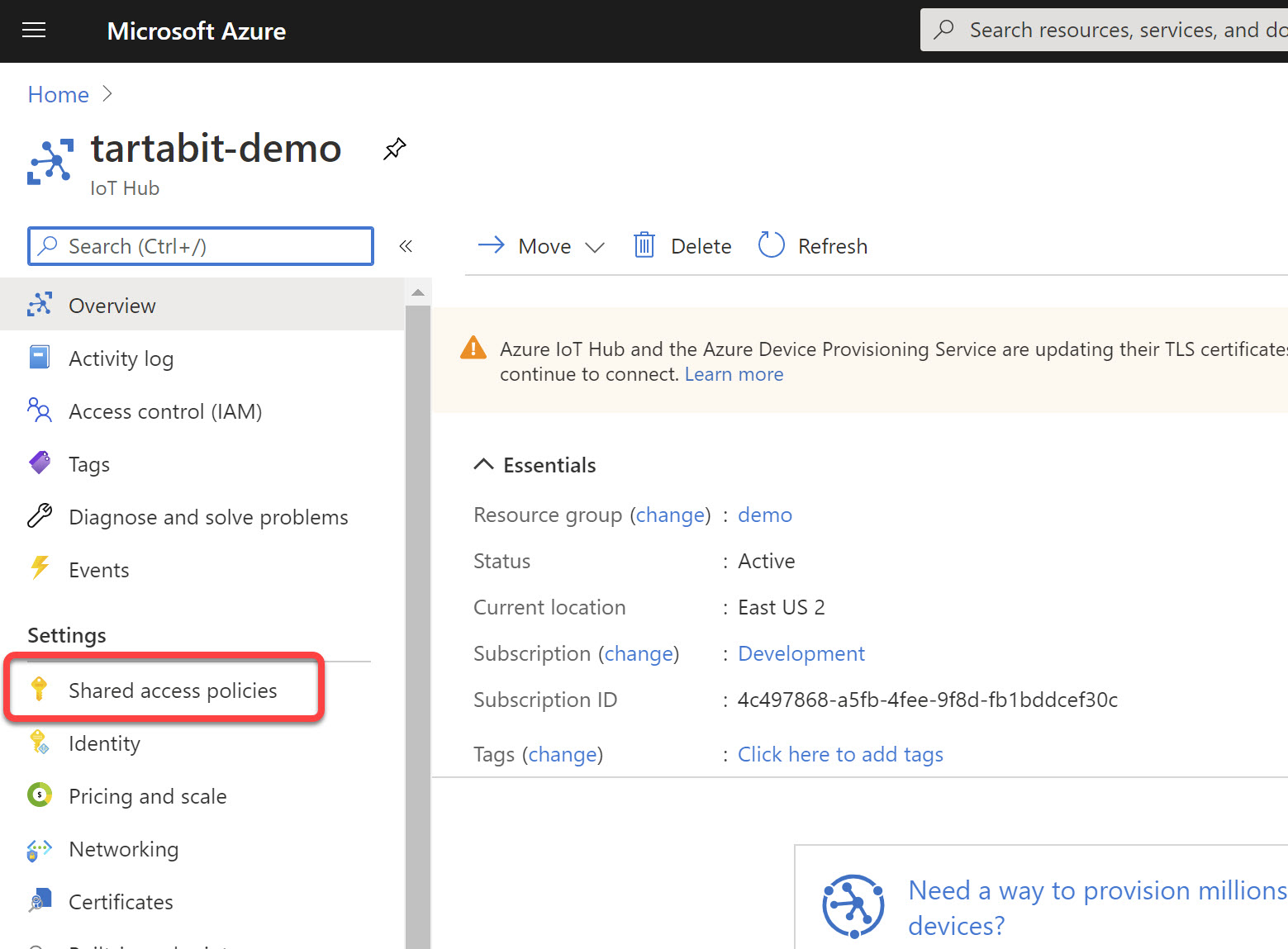
- Select iothubowner (this is required because the IoT Bridge will automatically provision devices in the IoT Hub as they are needed).
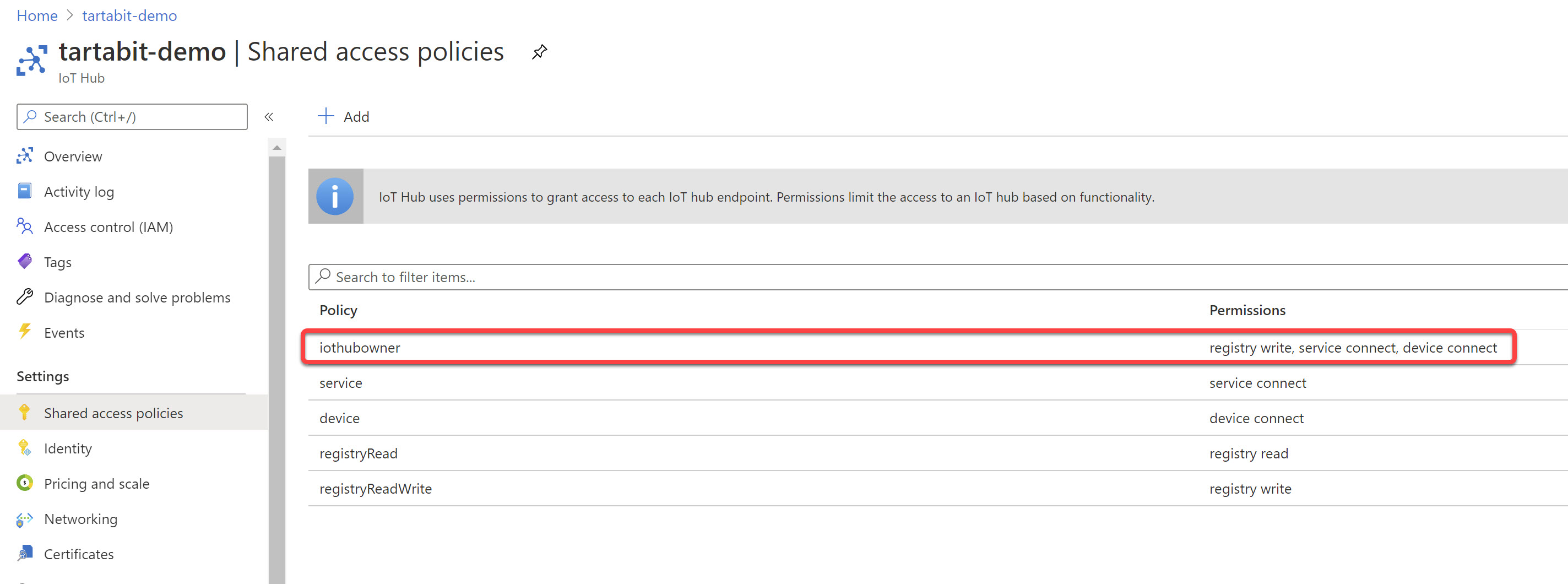
- Copy the Connection string - primary key value and save it for later.
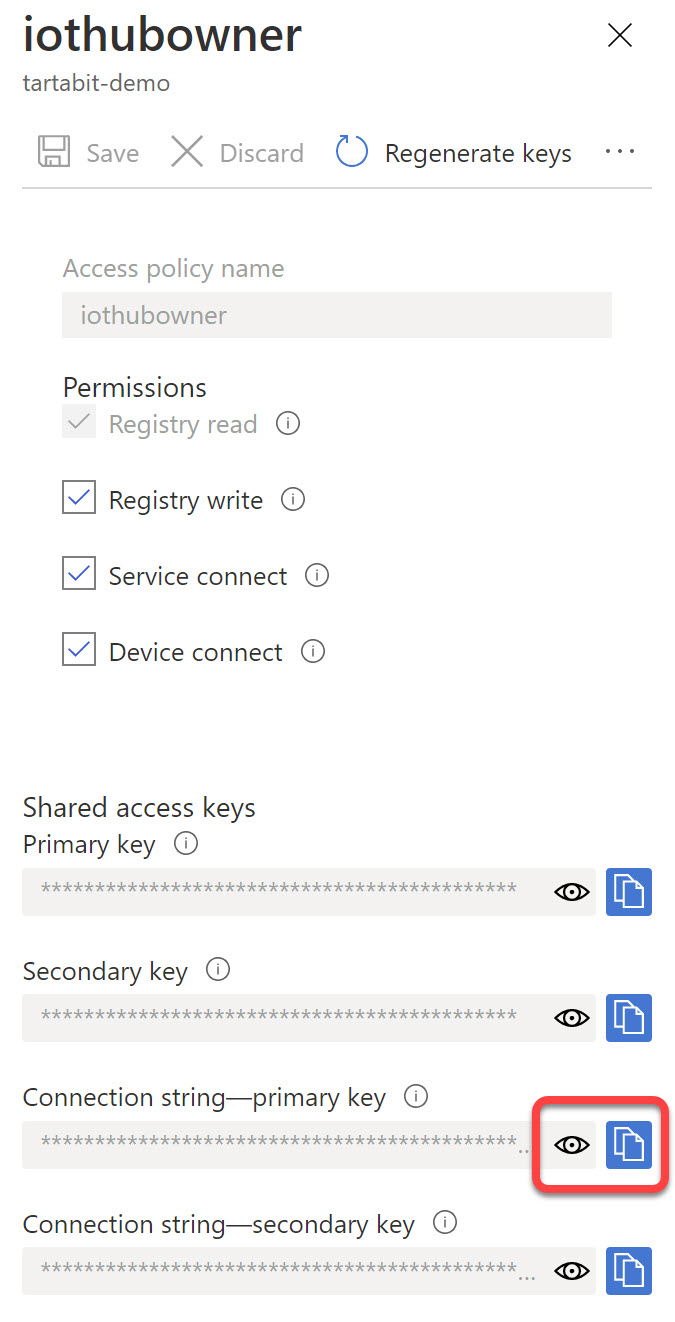
¶ 3. Gather the required information from NimbeLink
Before continuing, you will need to ensure you have the proper information from NimbeLink to connect to their GCP PubSub topics assigned to your organization.
- You will need your project ID, it will look something like this:
nl-at-*****-prod
- You will need your subscription, it will look something like this:
org-******
- You will need your credentials JSON file to access the PubSub topics, it will look like this:
{
"type": "service_account",
"project_id": "nl-at-*****-prod",
"private_key_id": "******",
"private_key": "-----BEGIN PRIVATE KEY-----\n********\n-----END PRIVATE KEY-----\n",
"client_email": "org-******@nl-at-*******-prod.iam.gserviceaccount.com",
"client_id": "******",
"auth_uri": "https://accounts.google.com/o/oauth2/auth",
"token_uri": "https://oauth2.googleapis.com/token",
"auth_provider_x509_cert_url": "https://www.googleapis.com/oauth2/v1/certs",
"client_x509_cert_url": "https://www.googleapis.com/robot/v1/metadata/x509/org-*****%40nl-at-*****-prod.iam.gserviceaccount.com"
}
¶ 4. Import the solution templates
You will need to import two solution templates, one for the N-Link connection, and one for the IoT Hub connection. Follow the steps below to import the solution templates:
-
Click Solution Templates at the bottom of any page.
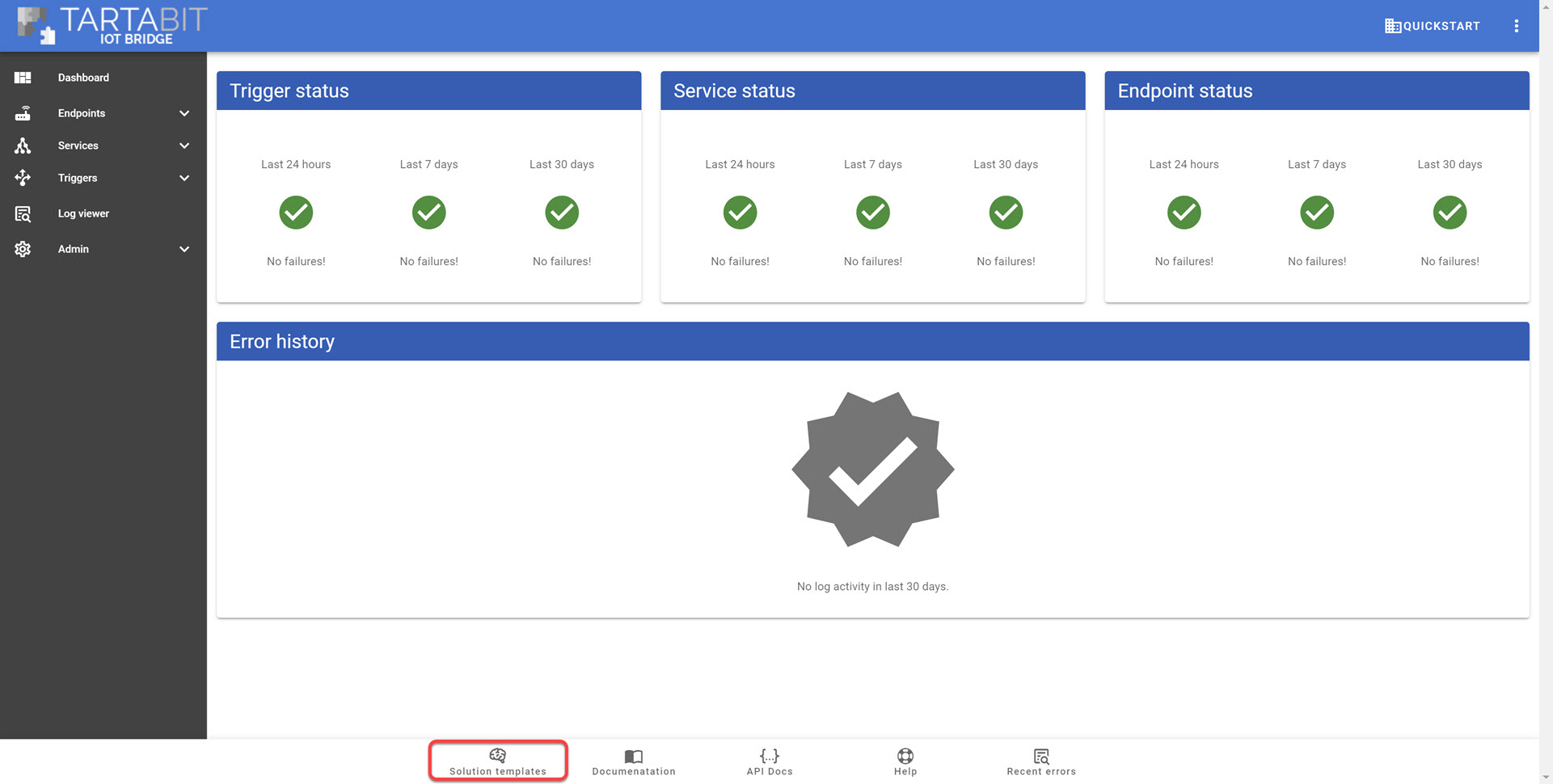
-
Find the NimbeLink N-Link Connector template and click Import.
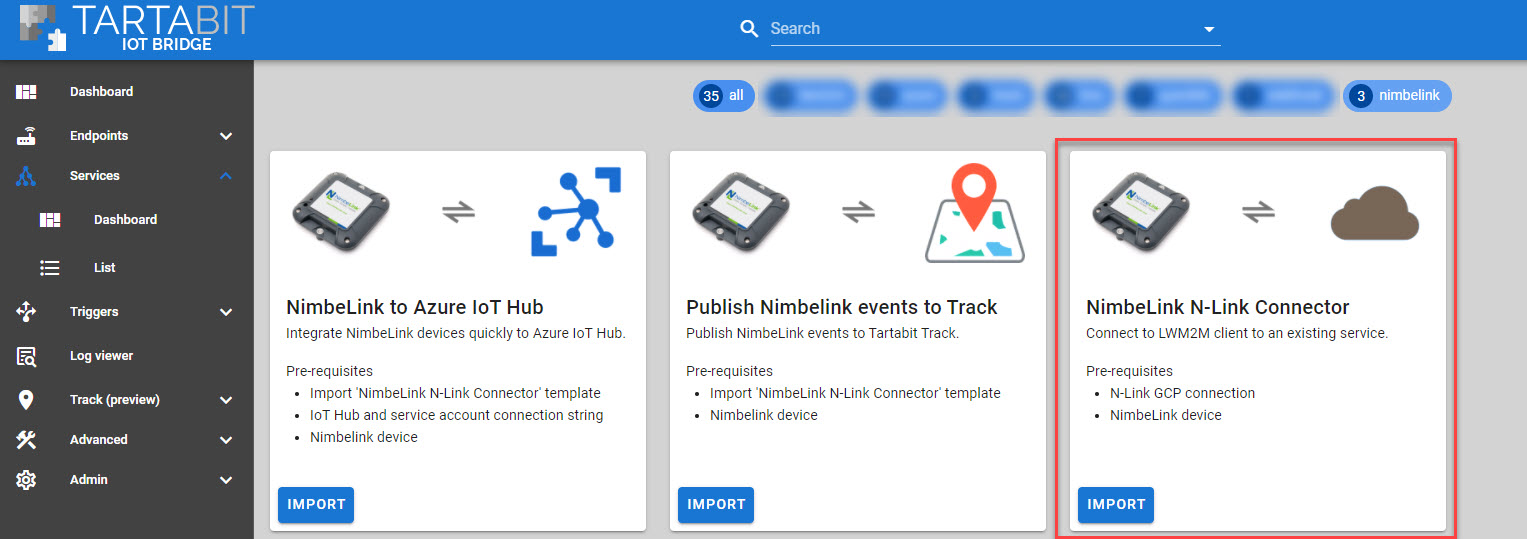
-
Follow the instructions below to import the template:
- A: Enter your
Project IDfrom #3 above. - B: Enter your
Subscriptionfrom #3 above. - C: Enter your
Credentialsfrom #3 above. - D: Select the option to Start Triggers this will automatically start all of the new triggers upon import.
- E: Click import when finished.
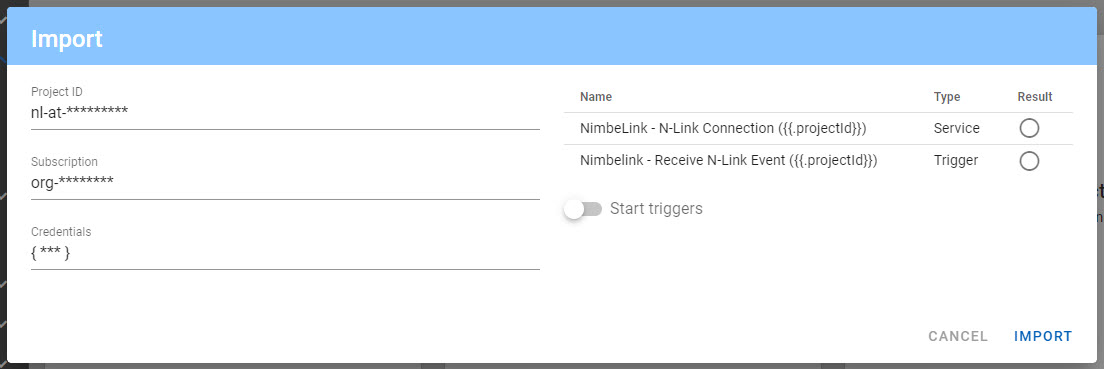
-
Find the NimbeLink N-Link Connector template and click Import.
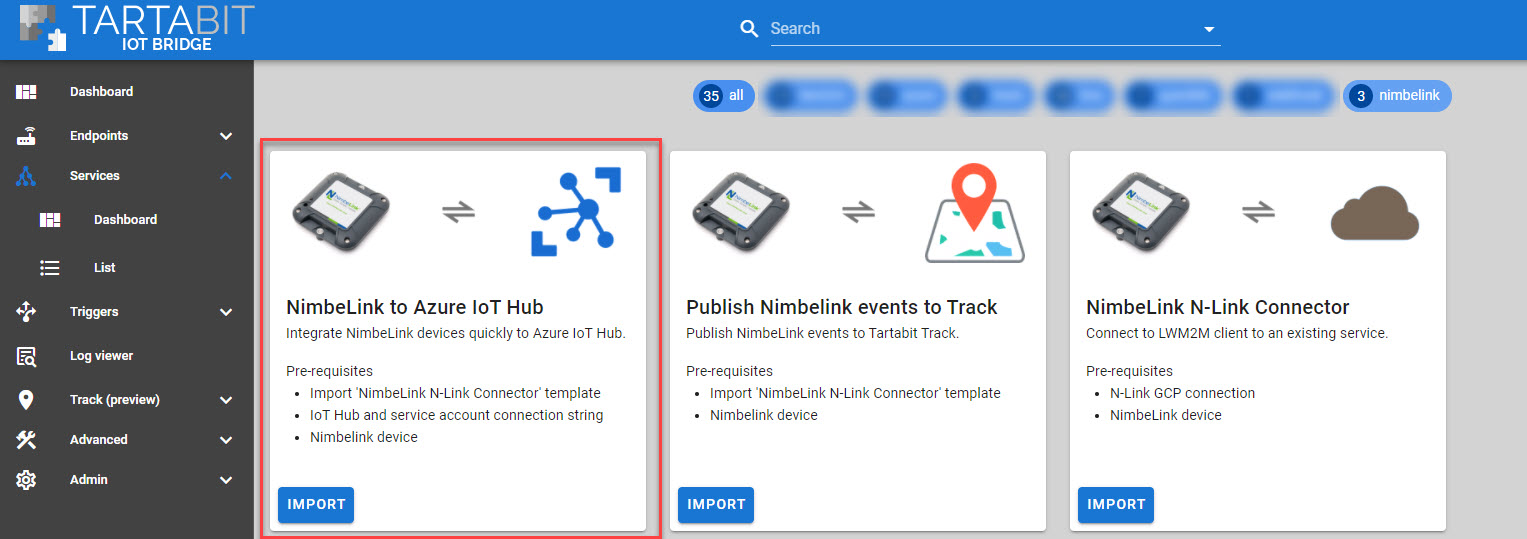
-
Follow the instructions below to import the template:
- A: Enter the Azure IoT Hub connection string that you previously saved in Step #2.
- B: Select the option to Start Triggers this will automatically start all of the new triggers upon import.
- C: Click import when finished.
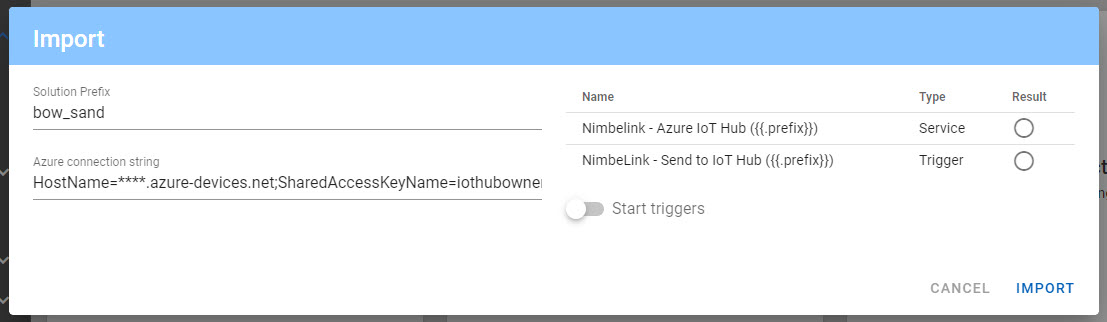
¶ 5. Verify the import was successful
You should receive an import result like this:
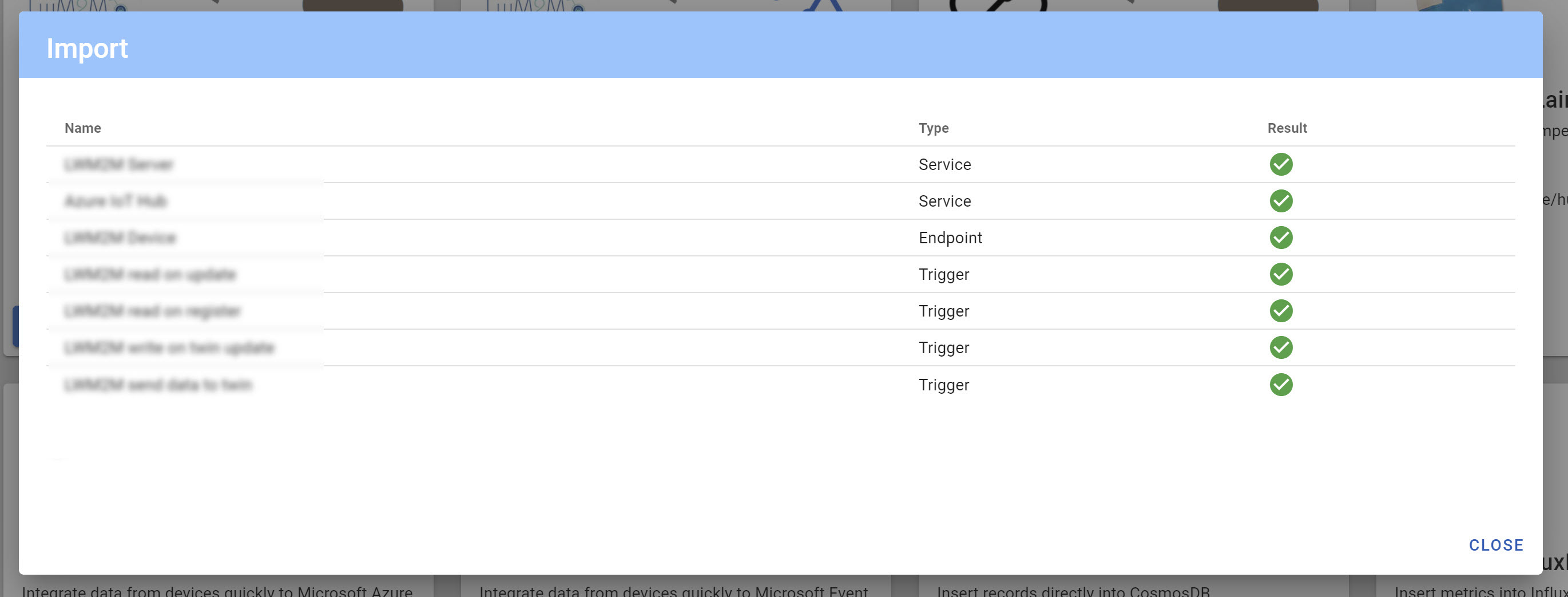
¶ 6. Connect your NimbeLink device
Now that everything has been imported, you can start receiving data. Cause your device to report to the N-Link server.
Verify that the client is connected by navigating to Services -> List and checking the last activity.
¶ 7. Check your device in Azure IoT Hub
With the device connected, you should now see it connected in the IoT Hub, and data being updated in the device twin.
- Navigate to your Azure IoT Hub
- Click IoT Devices
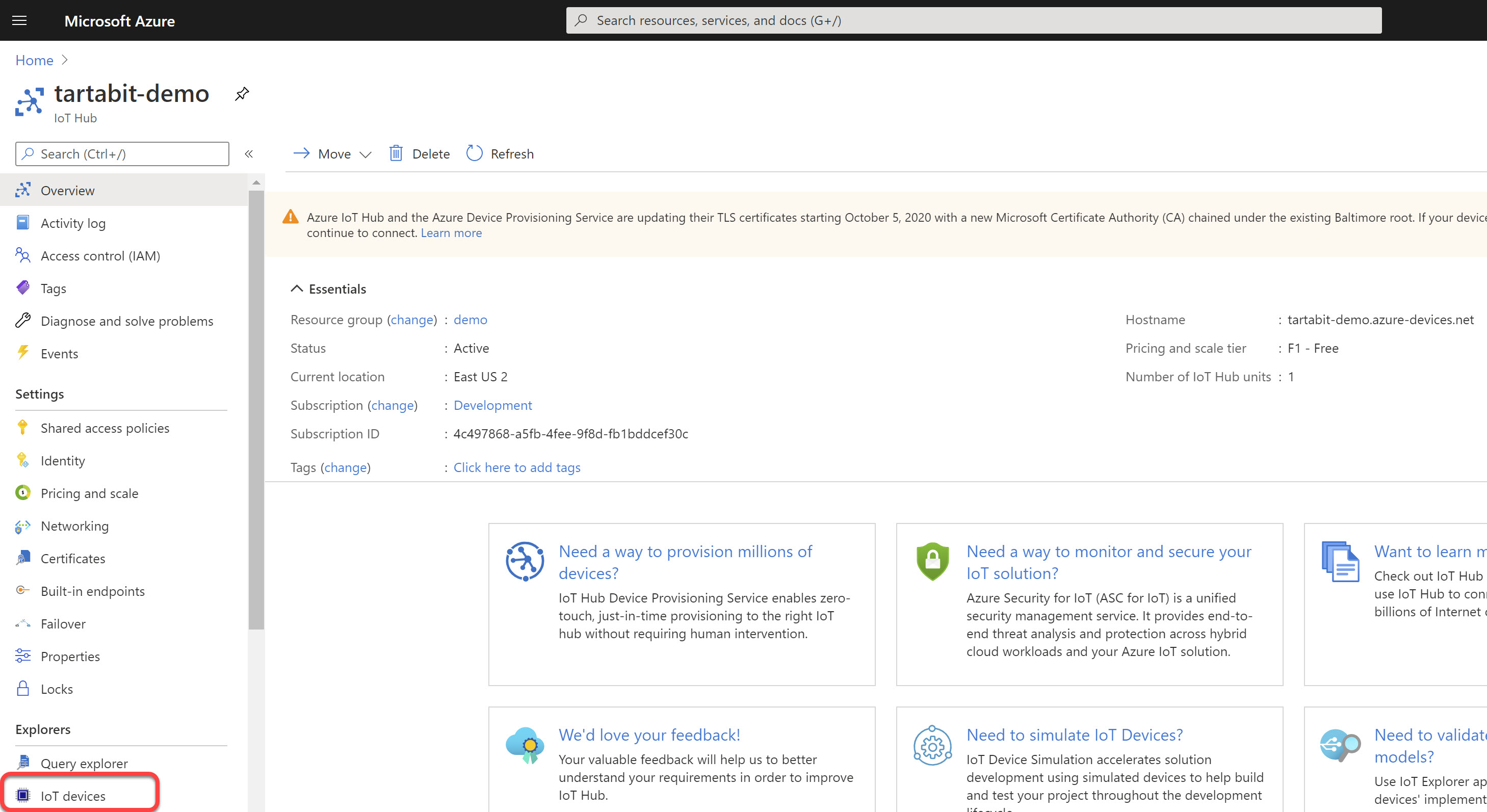
- You should see your newly created device, click on it.
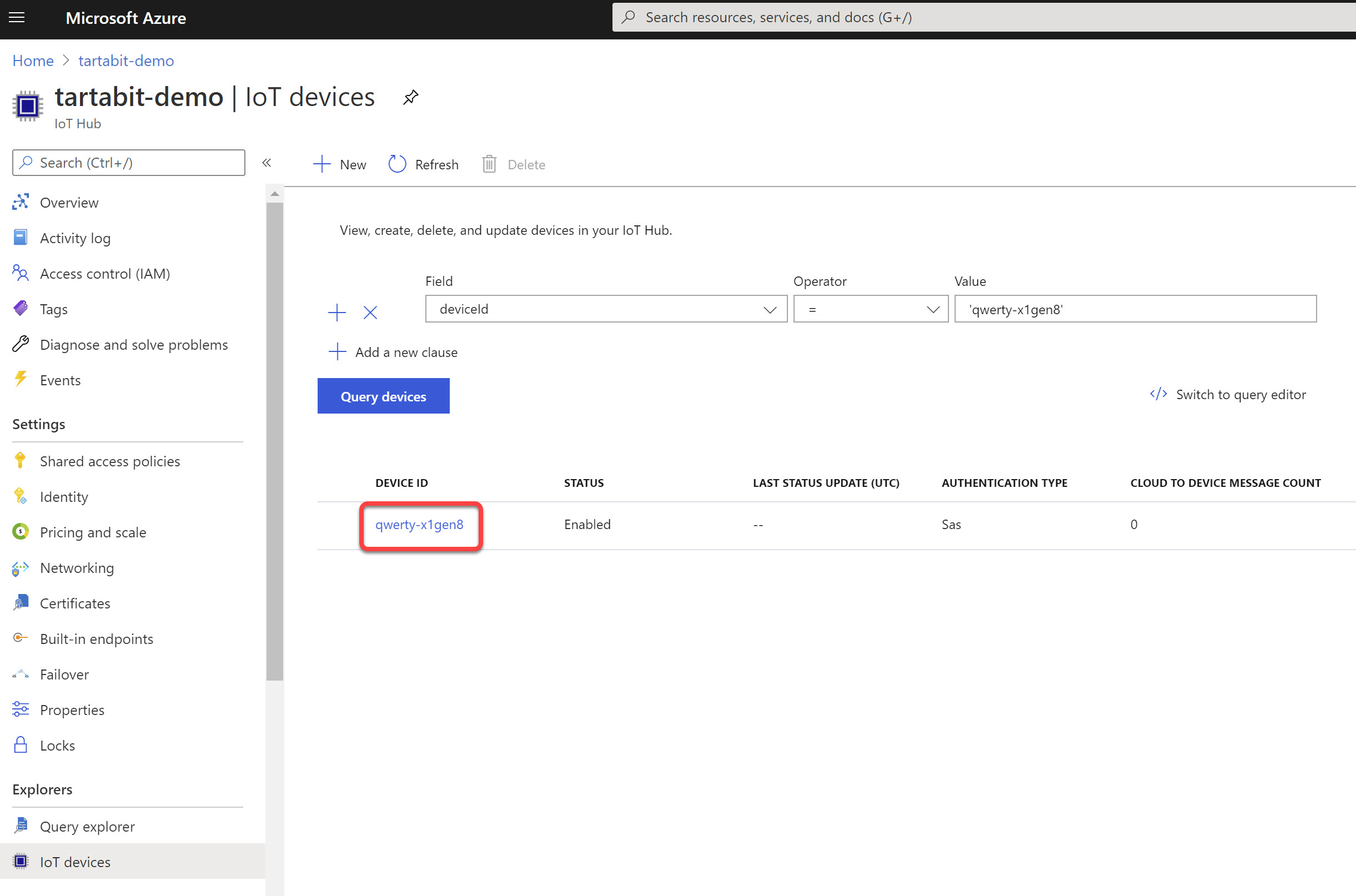
- Click on Device Twin
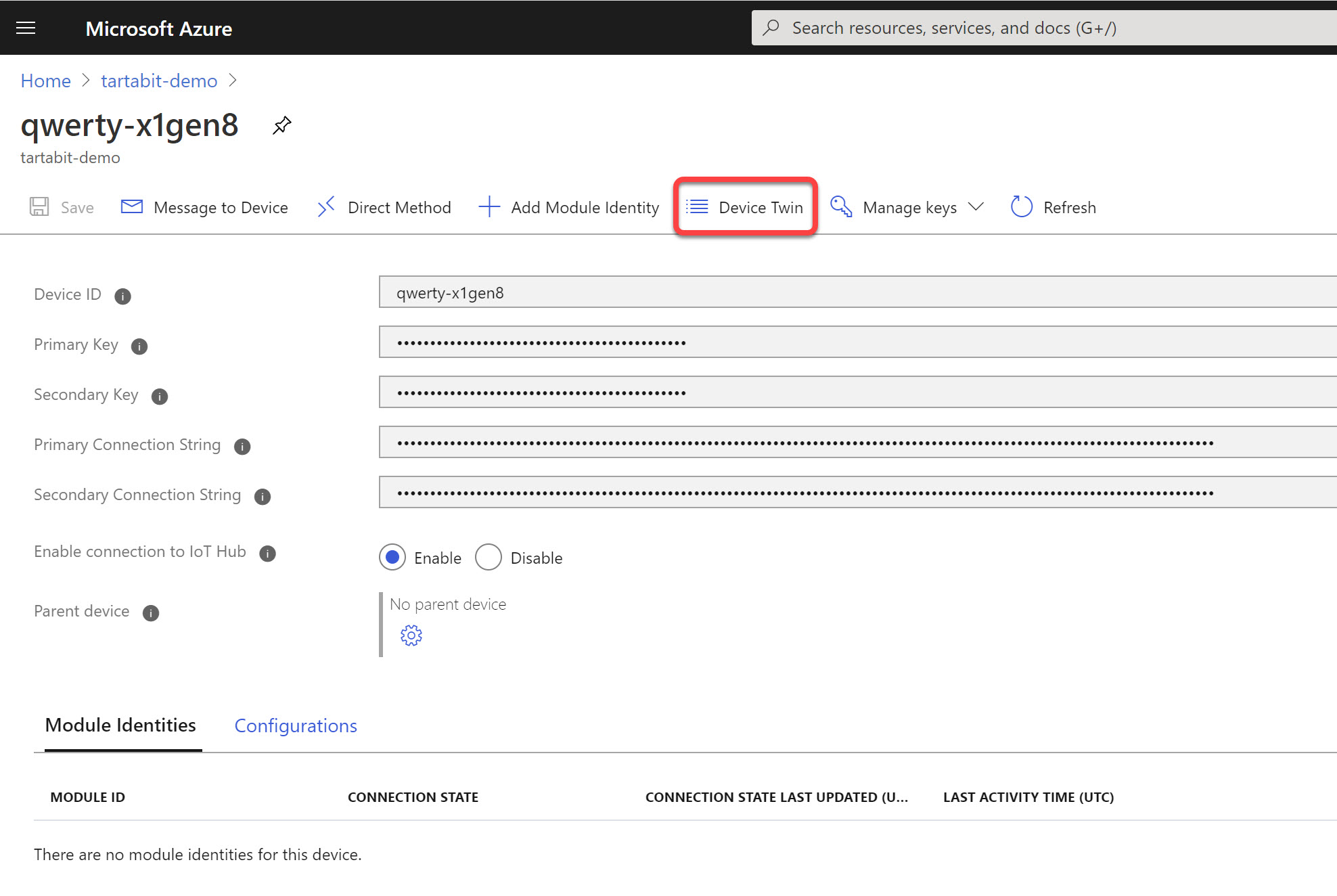
- You will see the LWM2M object data in your twin.
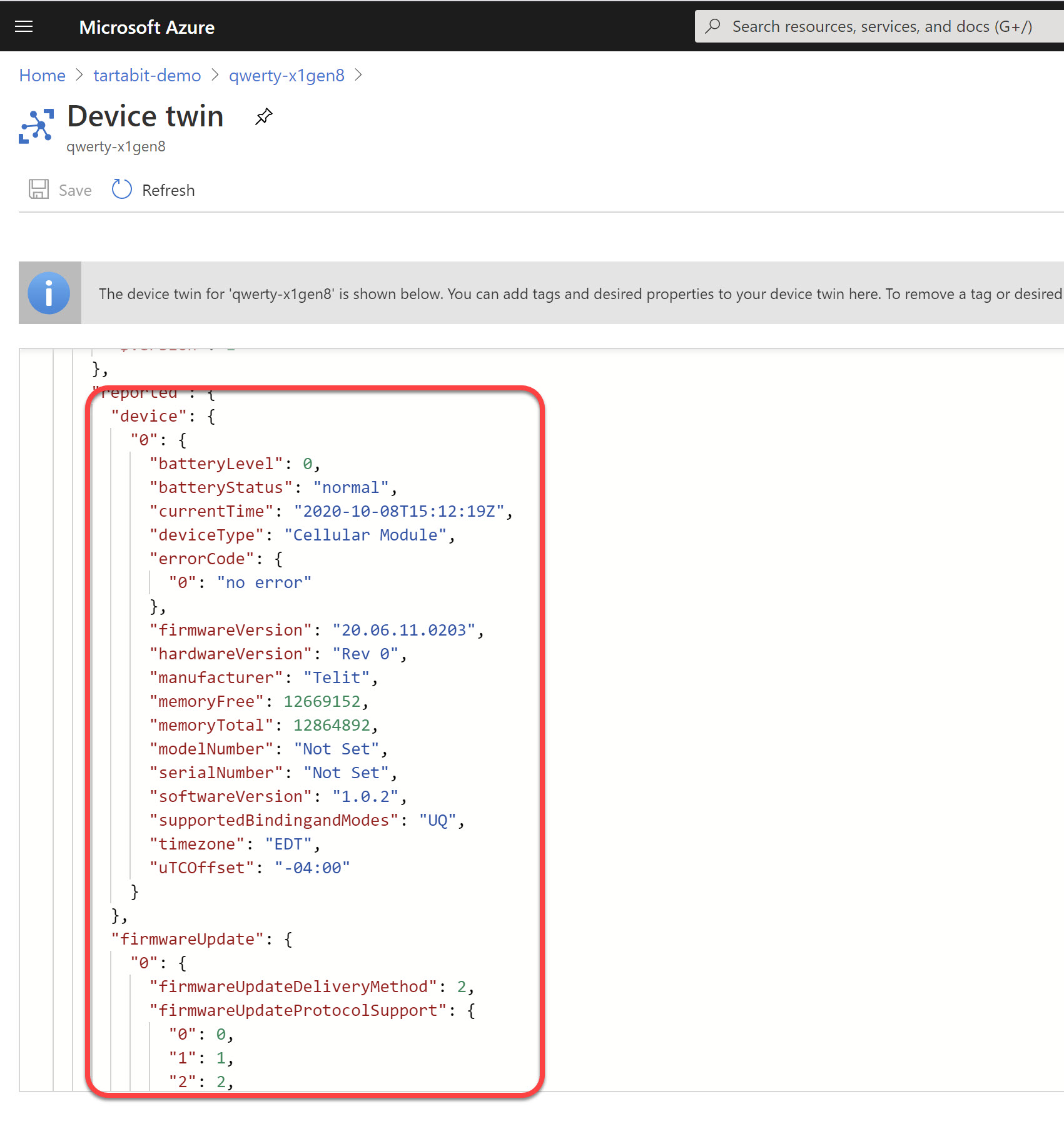
- You can use the Azure IoT Explorer to view the telemetry as well.