¶ B-U585I-IOT02A Discovery Kit
This guide will walk you through connecting an STMicroelectronics B-U585I-IOT02A Discovery kit to an existing solution, and includes and end to end example to Azure IoT Central using the available solution templates.
![]()
![]()
¶ Connecting to an existing appliaction
¶ Pre-requisites
- Account on Tartabit IoT Bridge.
- STMicroelectronics B-U585I-IOT02A Discovery Kit.
- STMicroelectronics Quectel BG96 communication module.
¶ 1. Connect to your module
1.1. Use your serial terminal of choice to connect to your development kit.
1.2. Ensure you have installed the latest version of the cellular LWM2M demo.
1.3. Boot the board and hit Y to change the settings.
1.4. Set the communication parameters:
- LWM2M Server: lwm2m-us.tartabit.com (or your private instance URL)
- LWM2M Client: The LWM2M endpoint name, should be unique such as the serial number or IMEI of the device.
- DTLS Identity: Commonly set to the same value as the endpoint name.
- DTLS KEY: The pre-shared key to use for the DTLS session, must be a hex encoded string.
1.5. Hit4to save the settings to storage.
1.6. Reset the device with the reset button.
¶ 2. Configure the IoT Bridge
2.1. Login to the Tartabit IoT Bridge.
2.2. Navigate to Solution Templates.
2.3. Import the Onboard B-U585I-IOT02A Discovery Kit template.
2.4. Enter the endpoint of your developer kit from 1.4.
2.5. Enter the identity of your developer kit from 1.4.
2.6. Enter the pre-shared key you selected above in 1.4.
2.7. Click Import
¶ 3. Verify connection
3.1. Restart your STMicro U5 module.
3.2. Verify the IoT Bridge endpoint is connected
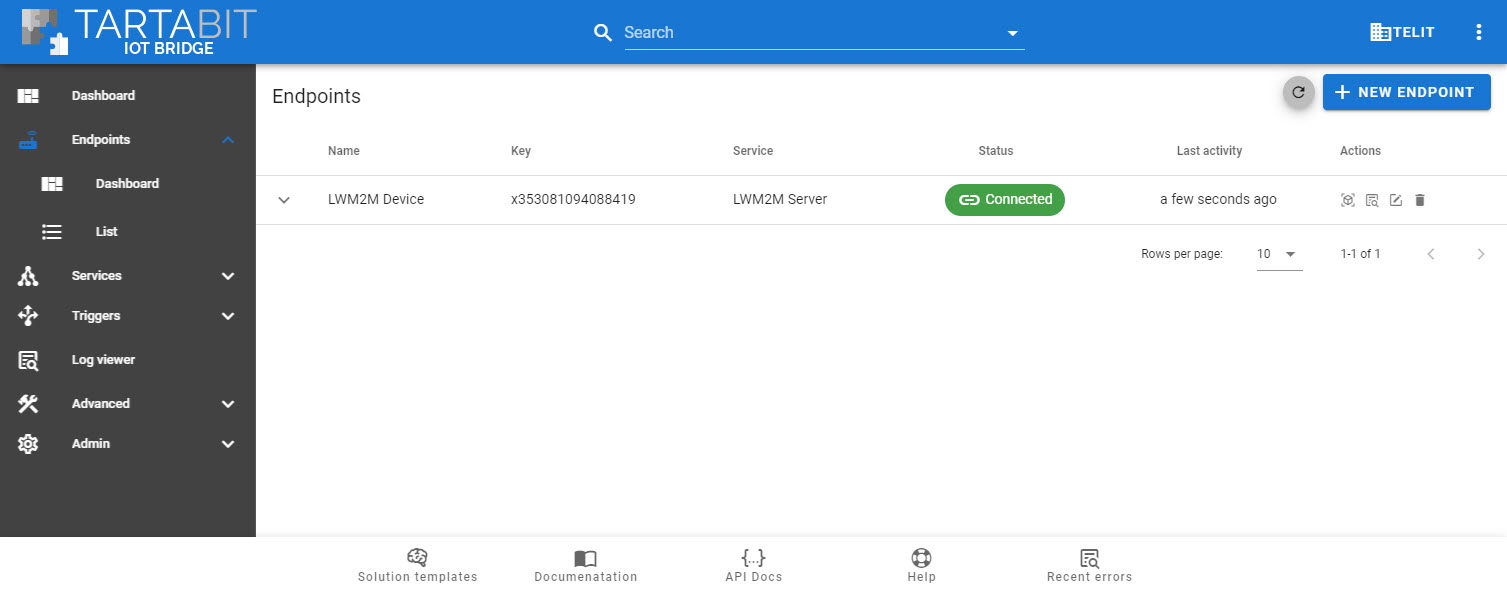
3.3. Verify the device is connected in Azure IoT Hub by using either the Azure IoT Hub Explorer or the Azure Portal.
¶ End to end B-U585I-IOT02A to Azure IoT Central solution template
The following section provides instructions to enable the STM32U5 developer kit to communicate to Azure IoT Central using the DTDL template created by ST Microelectronics (dtmi:stmicroelectronics:b_u585i_iot02a:standard_fw;1).
¶ Steps
- Login to the Tartabit IoT Bridge.
- Navigate to Solution Templates.
- Import the
B-U585I-IOT02A to Azure IoT Centraltemplate. - Enter the
endpoint,identity, andpre-shared keyfor your device. - Enter the
ID ScopeandAccess Keyfor your IoT Central instance. For details about how to retrieve your credentials, see the following page: IOT-Central - Click
Import. - Restart your device.
- Log into your IoT Central instance and see your device with telemetry and property data from LWM2M.