¶ LWM2M to Azure IoT Hub
This guide will walk you though integrating a LWM2M device to Azure IoT Hub using an available solution template.
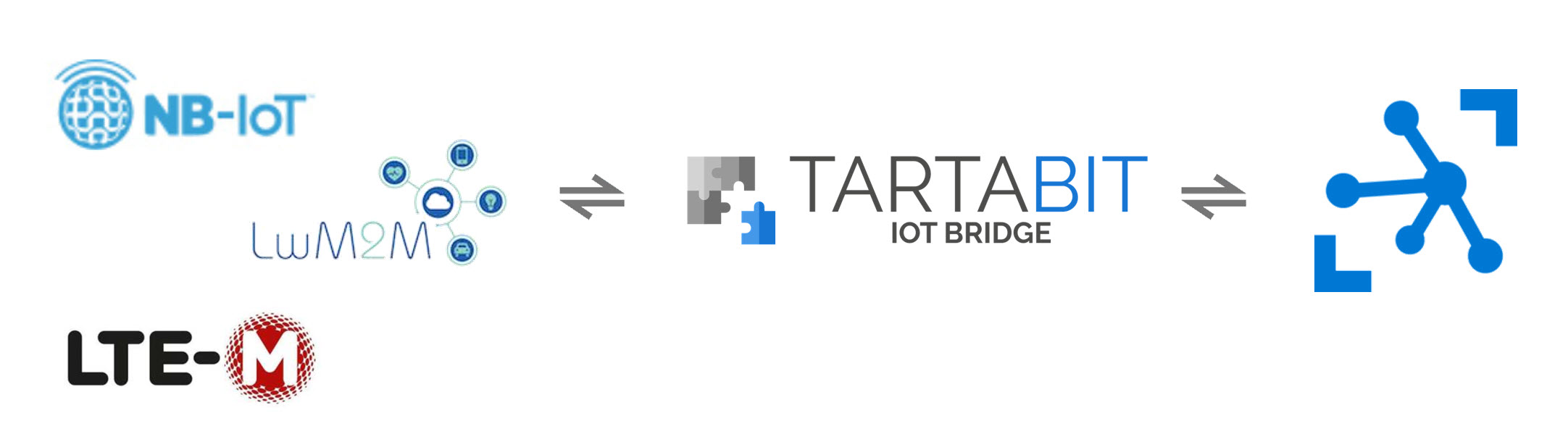
¶ Pre-requisites
- Account on Tartabit IoT Bridge.
- Access to a Microsoft Azure subscription.
- LWM2M device that supports registration or bootstrap with CoAP over DTLS.
¶ Details of this guide
- In this guide you will:
- Create a new Azure IoT Hub.
- Retrieve the credentials needed to connect to your Azure IoT Hub.
- Import a solution template, this will create all of the required triggers, services, and endpoints required to connect your device.
- Connect a LWM2M device
- Verify that the device is properly reporting into the Azure IoT Hub.
¶ 1. Preparing Azure IoT Hub
If you do not have an IoT Hub, or need help getting the credentials for your IoT Hub, check out these guides, you need the connection string for an account with 'iothubowner' access:
- Create a new IoT Hub Create an IoT Hub and retrieve the connection string.
- Retrieve the IoT Hub connection string Retrieve the existing connection string for your IoT Hub.
¶ 2. Prepare a LWM2M device
If you have a LWM2M device, you will need to save the following information for later:
- Endpoint
- DTLS Identity (as a string)
- DTLS Pre-shared key (Hex encoded)
If you don't have a LWM2M device, you can use the Anjay open source client from AVSystem. If you already have a LWM2M device, you can skip this step.
Go to https://github.com/AVSystem/Anjay to find the instructions to build and run the Anjay client on your PC. We will cover the required command line arguments in a later step.
You can choose your own endpoint, identity and pre-shared key at this point, or use the randomly generated values as part of the import.
¶ 3. Import the solution templates
To connect your device you will import three solution templates, the first two are common, and the third will depend on which device you are using:
¶ Common templates
- LWM2M Quickstart: The Quickstart provides the basic server functionality and includes functionality to read the objects from the device on registration and observe any IPSO data objects that may be present.
- LWM2M to Azure IoT Hub: This template builds over the
LWM2M Quickstartand adds a service connection to Azure IoT Hub and triggers to send telemetry, update the device twin, and process incoming method and C2D events.
¶ Device dependent template
- Onboard LWM2M Device: Onboards any device based on an endpoint, identity, and pre-shared key.
- Onboard Ardesco Tracker: Onboards an Ardesco tracking device.
- Onboard MonoZero BG96 Board: Onboards a Meritech MonoZero SDK.
- Onboard Nordic 9160: Onboards a Nordic nRF9160 module.
- Onboard Nordic Developer Kit: Onboards a Nordic nRF9160DK development kit.
- Onboard Nordic Thingy91: Onboards a Nordic Thingy91 device.
- Onboard Quectel BC66/BC66-NA: Onboards a Quectel Nb-IoT BC66 or BC66NA module.
- Onboard Quectel BG96: Onboards a Quectel BG96 module.
- Onboard Quectel BG96 Developer Kit: Onboards a Quectel BG96 developer kit.
- Onboard Telit xEx10: Onboards a Telit xEx10 module.
- Onboard Telit Bravo: Onboards a Telit Bravo development kit.
¶ Import the LWM2M Quickstart template
-
Click Solution Templates at the bottom of any page.
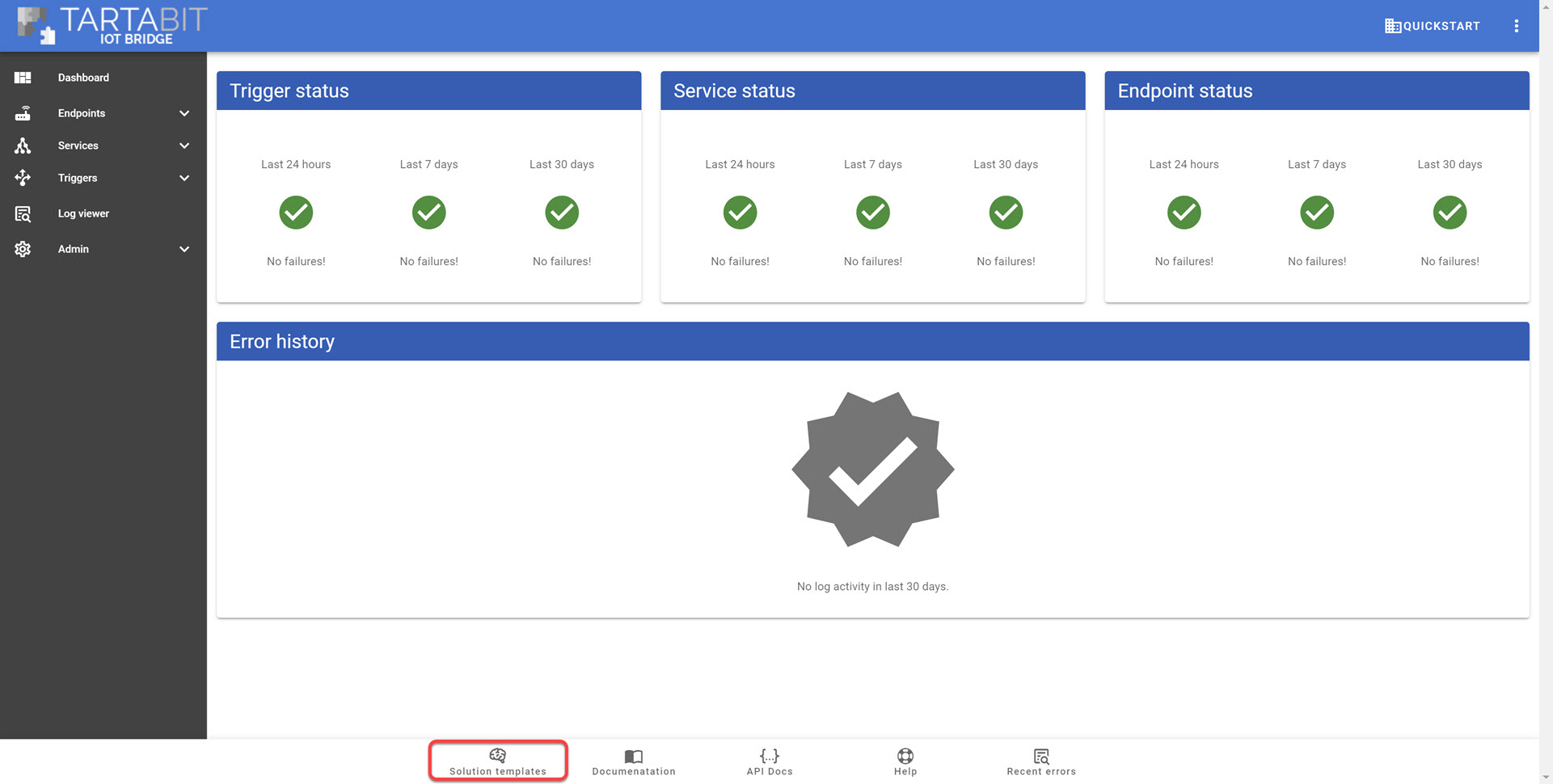
-
Find the LWM2M Quickstart template and click Import.
-
Fill in the template as follows:
a.LWM2M Lifetime: The default lifetime to issue the device if it bootstraps, 60 seconds is good for a demo as it will keep any NAT window open for realtime communications. -
Check Start triggers so the triggers will automatically start upon import.
-
Click Import.
-
Verify the import was successful:
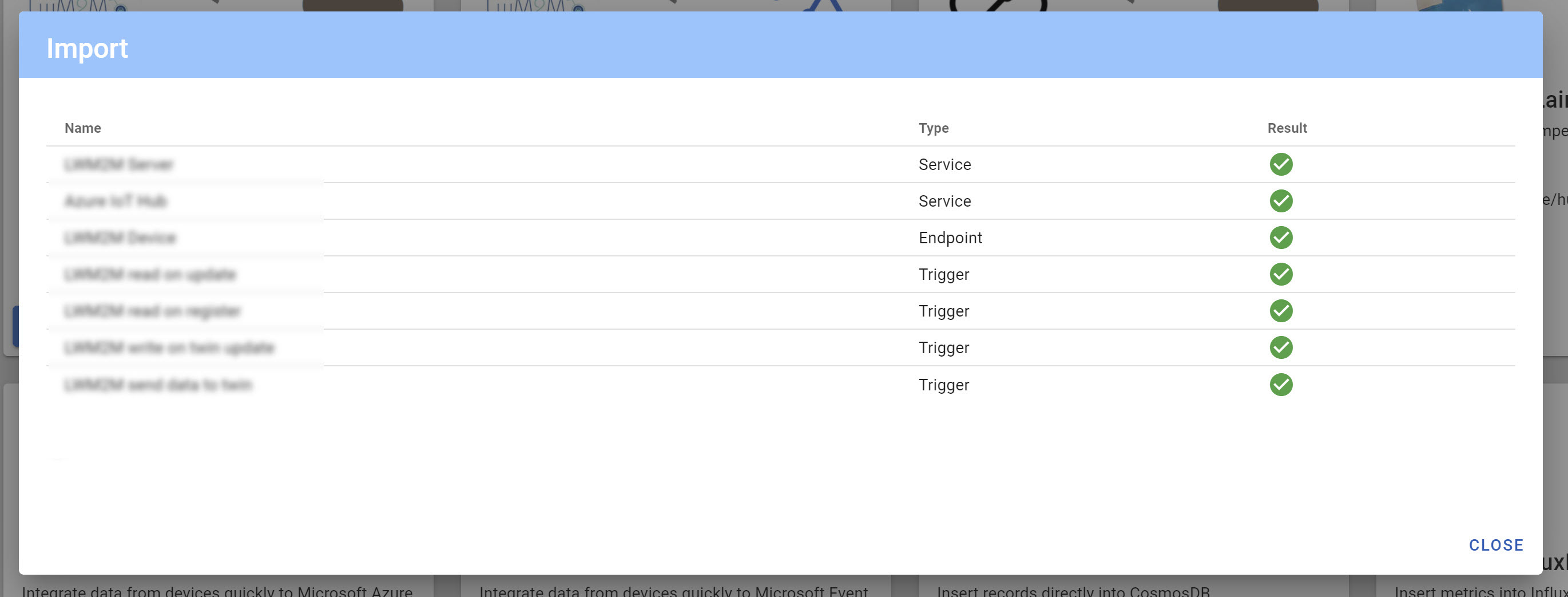
¶ Import the LWM2M to Azure IoT Hub template
- Find the LWM2M to Azure IoT Hub template and click Import.
- Fill in the template as follows:
a.Azure connection string: The connection string you retrieved in part 1 of this guide. - Check Start triggers so the triggers will automatically start upon import.
- Click Import.
- Verify the import was successful.
¶ Import the LWM2M device template
This section assumes you pick the generic Onboard LWM2M device template, if you pick a device specific template your fields may vary, but it should be intuitive based on the device you are working with.
- Find the LWM2M to Azure IoT Hub template and click Import.
- Fill in the template as follows:
a.LWM2M endpoint: This is the endpoint that your device will send when it registers.
b.LWM2M identity: This is the DTLS identity used for pre-shared key authentication.
c.LWM2M Pre-shared key: This is a hex encoded pre-shared key. If your device supports ASCII keys make sure to hexify it before submitting it.
d.LWM2M Service: This is the instance of the LWM2M server to use, if you followed the steps above then selectLWM2M Server. - Click Import.
- Verify the import was successful.
¶ 4. Connect your LWM2M device
Now that everything has been imported, you can connect your first LWM2M device.
If you have your own device and entered the credentials in step #4, then you can connect it now.
If you are using the Anjay client, run the client with the credentials generated during the import phase, or that you manually entered. Remember that the identity must be hex encoded.
./output/bin/demo --endpoint-name <endpoint> --server-uri coaps://bs.tartabit.com:5684 --security-mode psk --identity <hex encoded identity> --key <pre-shared key>
You should see that your client reports connected.
Verify that the client is connected by navigating to Endpoints -> List and checking the status.
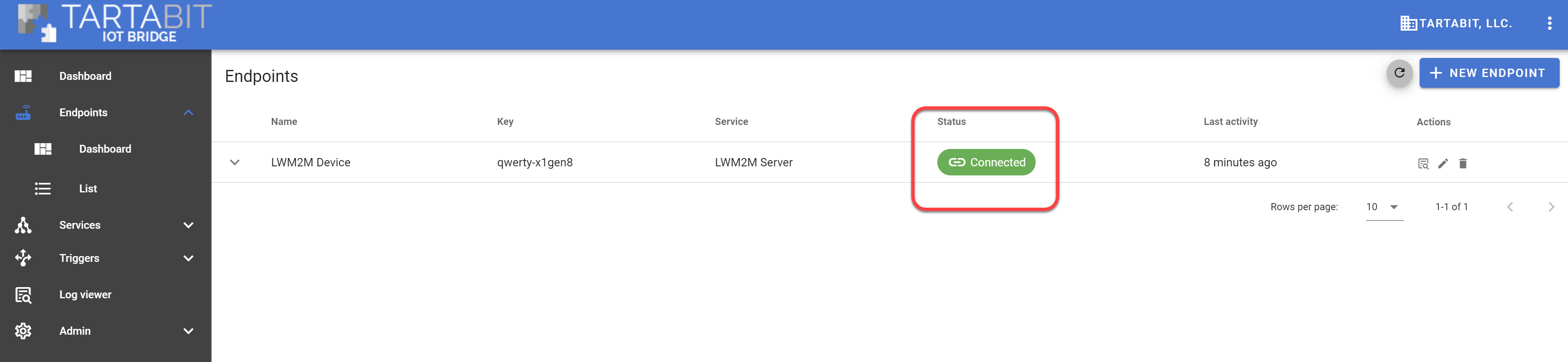
¶ 5. Check your device in Azure IoT Hub
With the device connected, you should now see it connected in the IoT Hub, and data being updated in the device twin.
- Navigate to your Azure IoT Hub
- Click IoT Devices
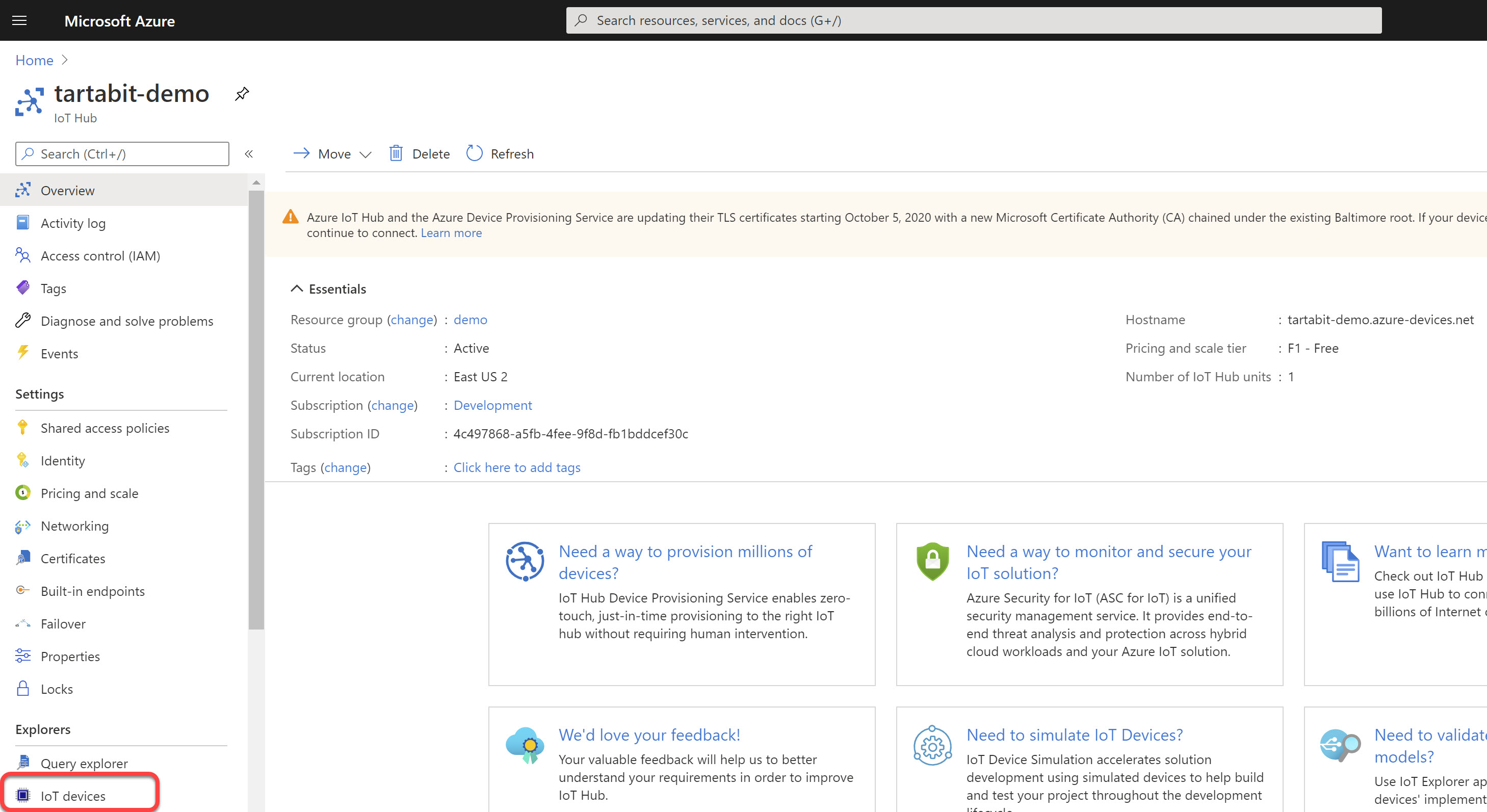
- You should see your newly created device, click on it.
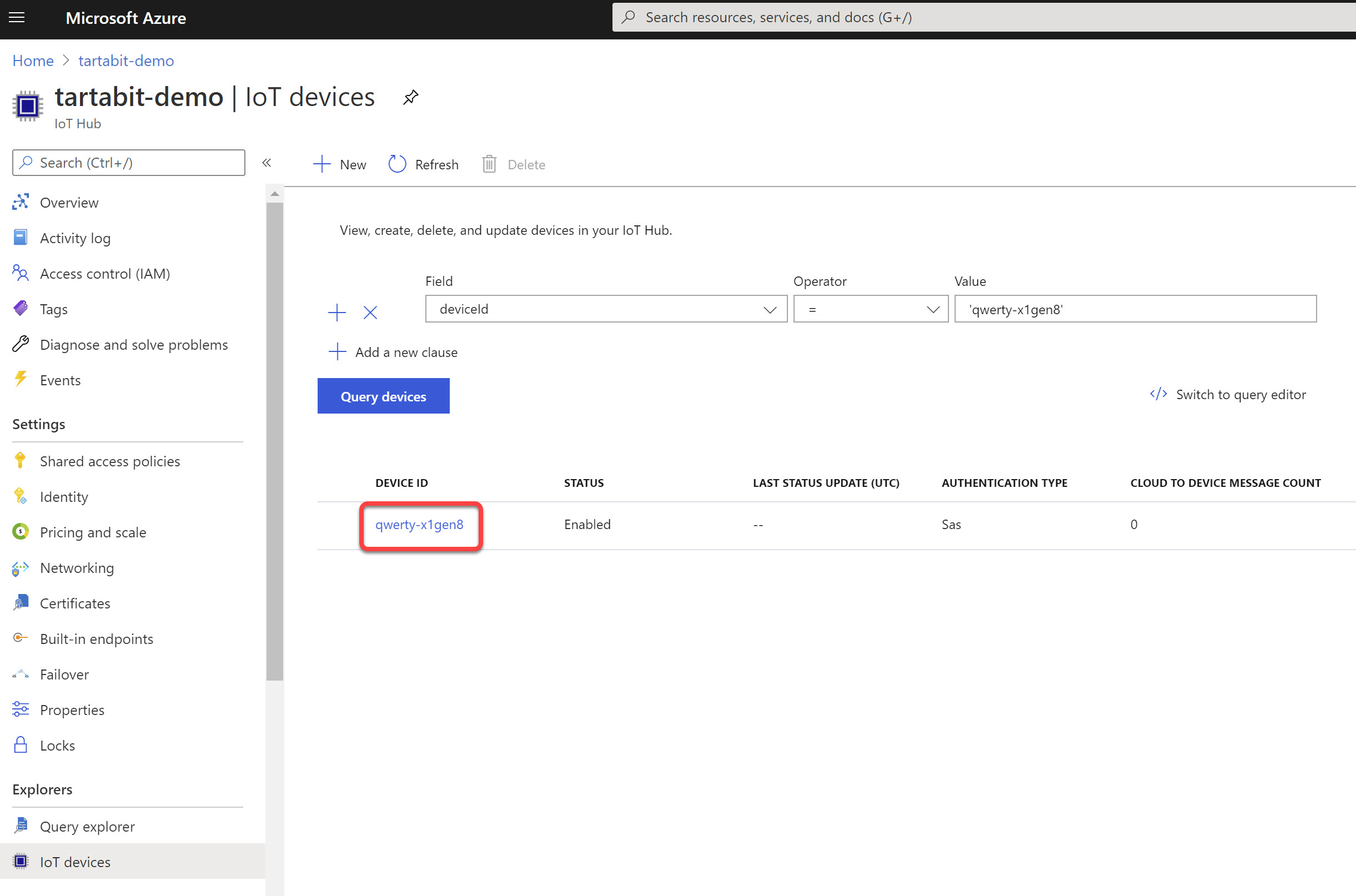
- Click on Device Twin
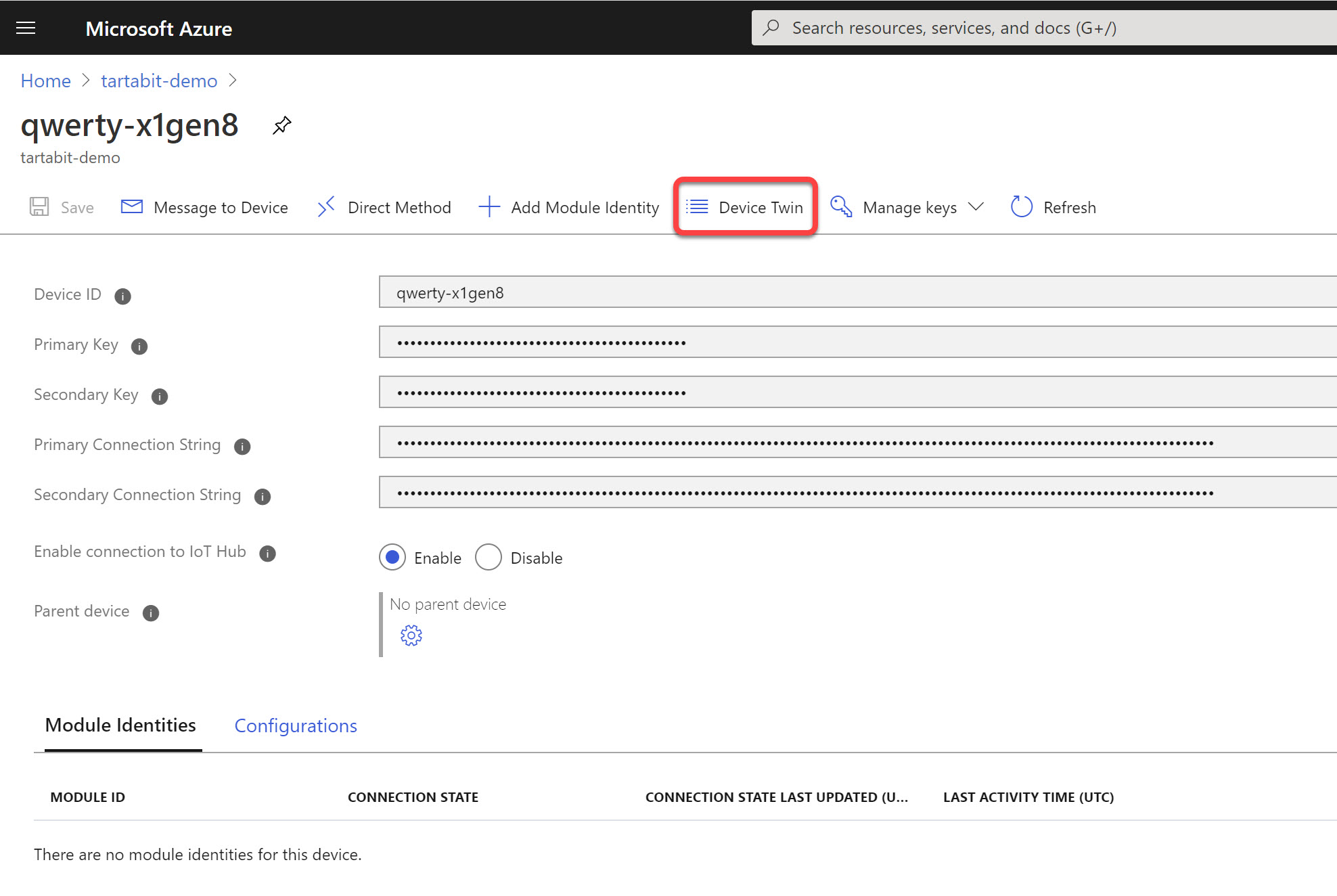
- You will see the LWM2M object data in your twin.
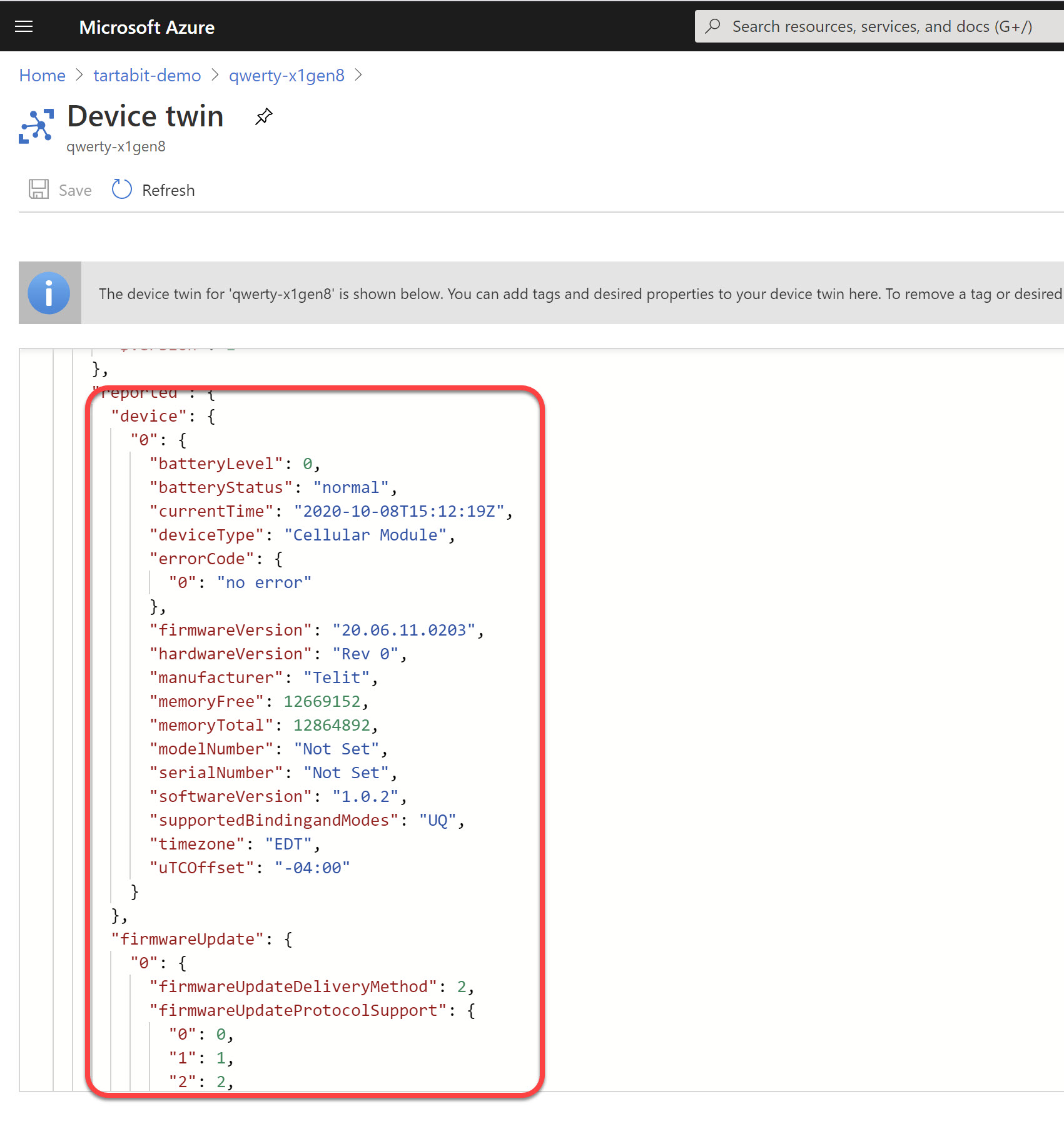
- You can use the Azure IoT Explorer to view the telemetry as well.
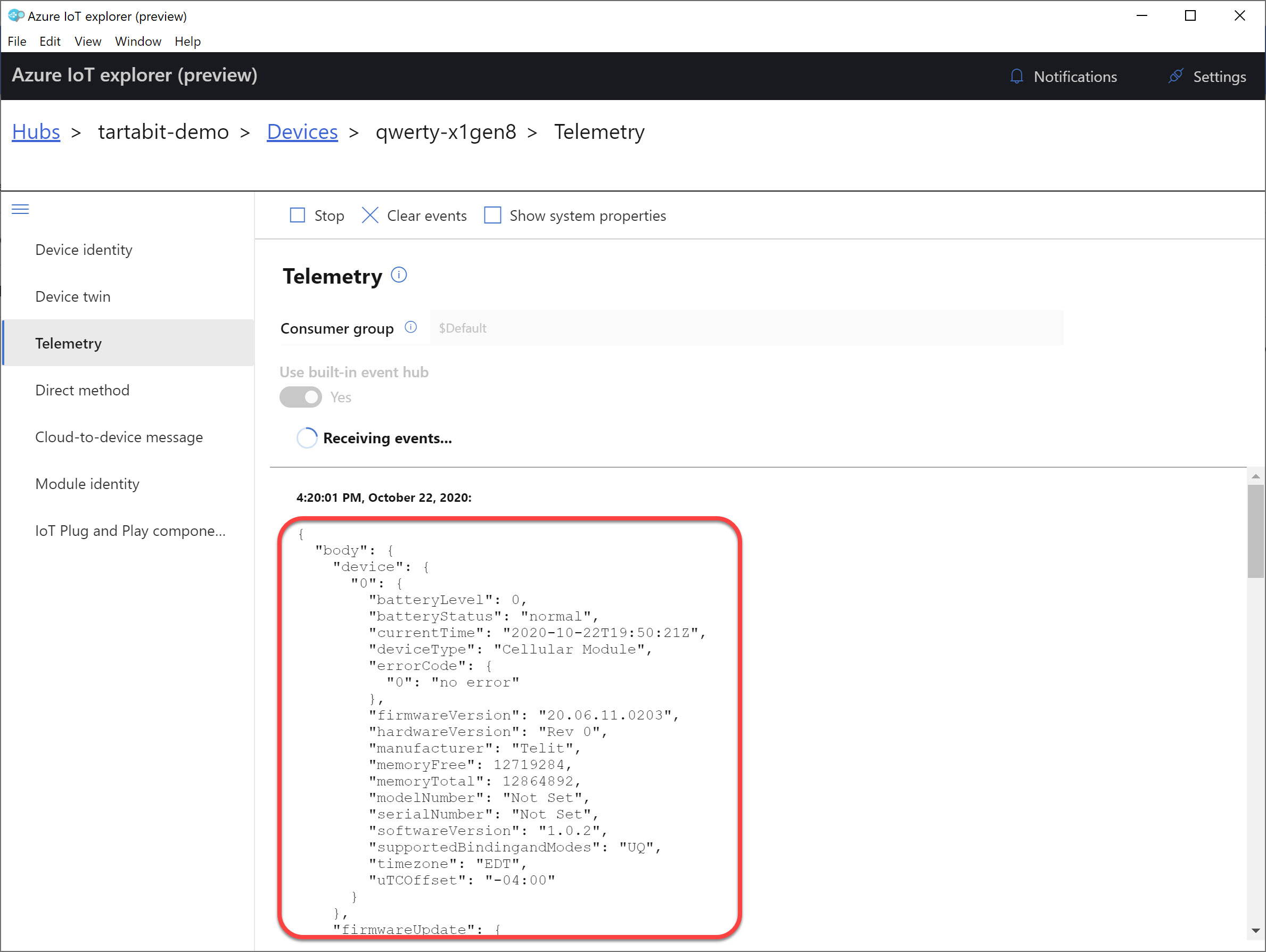
¶ 6. Sending a method to write data to your device
- Navigate to your device in Azure IoT Hub.
- Click the Direct Method button in the menu at the top of the page.
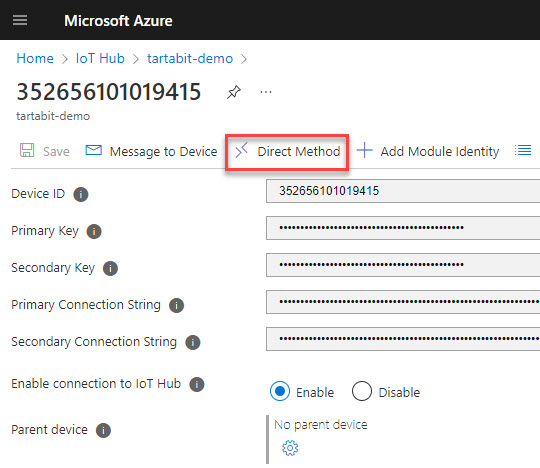
- Enter
writeas the method name. - Enter the following body:
{
"path": "3/0/14",
"data": "UTC"
}
Note, you can substitute any writable resource and value you desire.
- Click
Invoke Methodto send the method.
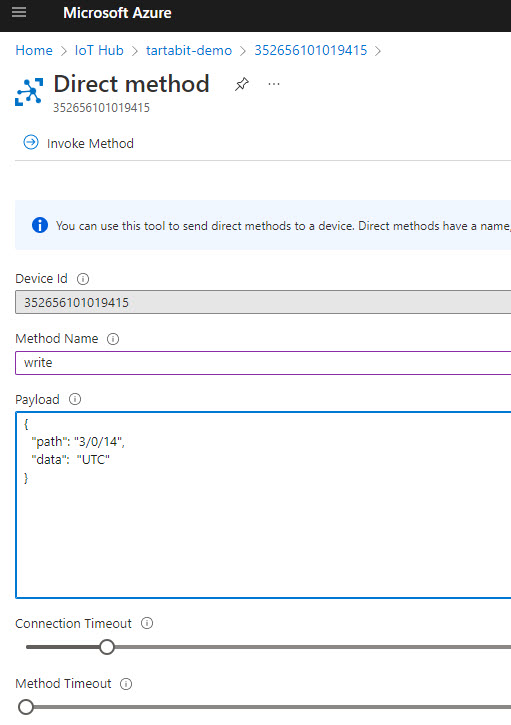
- Look at the
Azure IoT Hub - Method Handlertrigger to see what is happening.